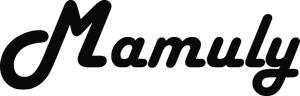Write an Article
How To Speed Up Your Slow Windows Computer
Computer or pc is slowed down from Malwares, viruses, some software, high consumption of bandwidth, scrap or temporary files and hardware configuration low. There are not enough reason to run slow computer. No one can describe you that why your computer is running slow but fixable. There are many types of reason, but major reason is mention above and first you need to keep only one thing in your mind that every machine wants to maintain such as bike or car service. If you don’t maintain your computer, you will lose your important data. If you want to keep your data safe, so read carefully this article then you’ll be able to maintain your computer and this article will teach you in many ways that how to maintain or speed up computer.
1. Remove startup programs: Startup is a simple program that first put your programs into the list of startup programs then it will automatically open your startup programs whenever you turn on your pc, so when you install a new software or program in your pc then it put the program into the startup without or with taking your permission. There are lot of malicious, adware, spyware programs that automatically load and invisible in tray icons when turn on the system, which slow your pc, so you need to only remove these program. If you feel, this program is not harmful for the system, you can keep.
- Go to “Start Menu" then find out and open the “Administrative Tools” under the “Control Panel”. After opening this tools you will get lots of tool under this tools.
- Now, find again the program of “System Configuration” under “Administrative Tools” then double click on it to open, in which has 4 options that are “General”, “Boot”, “Services”, “Startup” and “Tools” .
- You’ll have understood that where you have to pick up your next pace. You need to go to option of “Startup” then find the harmful programs such as malicious, adware, spyware programs or which you want to remove then select the program and then click on “Disable” to remove from startup. In windows 8, you’ll have to go to Task Manager to remove these program under the “startup”.
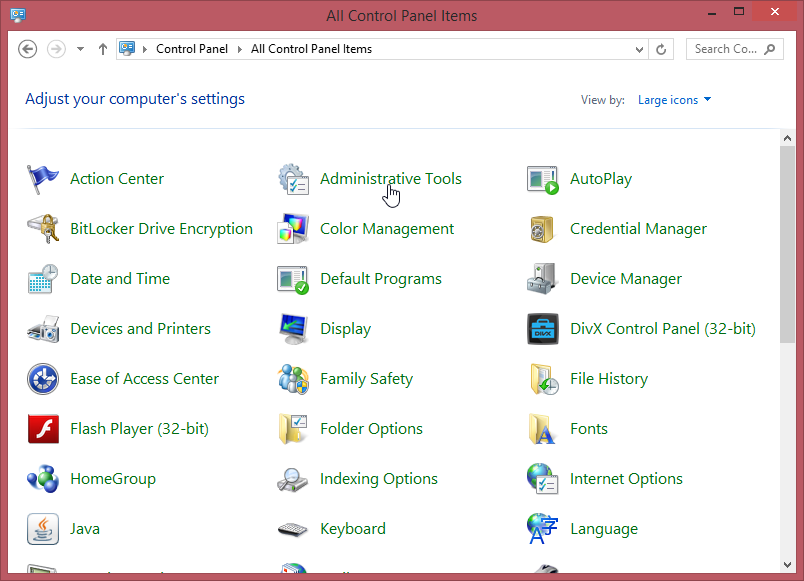
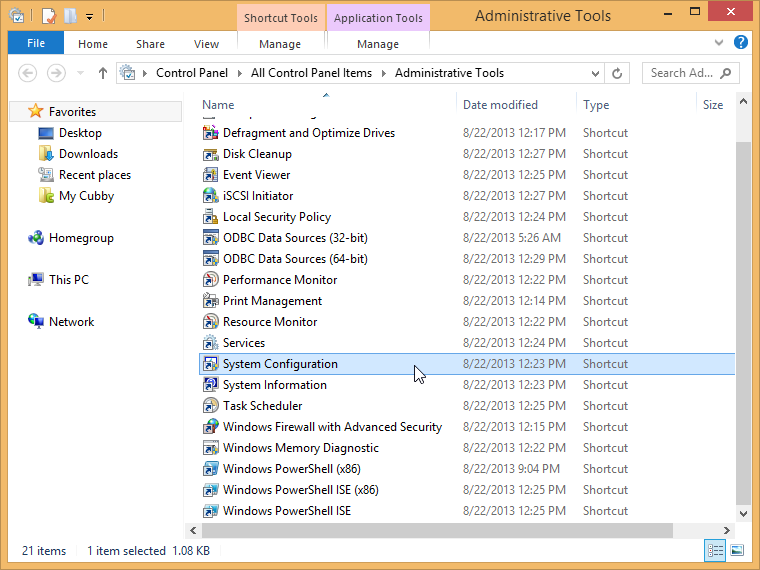
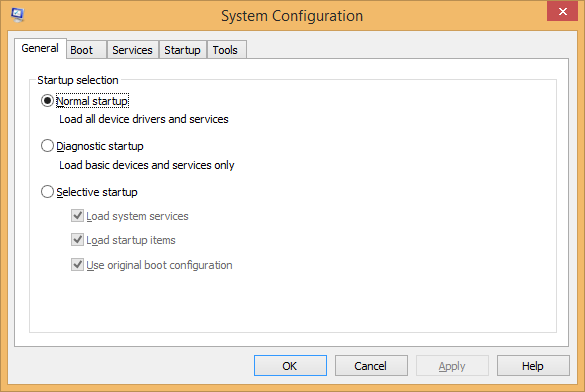
2. Uninstall the useless program: Here, you will get lot of list of all programs but you don’t know, which program I’ve to uninstall or not from pc, so don’t fear to see. You just carefully install any program because there are too many worse software or program that can hamper or interrupt you while you are doing something. Follow these simple steps to uninstall useless software.
- First, go to the “Control Panel” then open the “Programs and Features” and then you will be gotten your all program list, which you have installed in your system. You will also see uninstalled programs in this list because you tried to uninstall it but you didn’t appropriately uninstall.
- Now, first you need to find that program, which is useless forever for you such as trial programs, limited-edition software and anything else you will never come back to use then right click on it to uninstall it then find that program, which are using high memory than system memory, that program is also useless for system not for you, because it is not supported in your system.
- And keep on monitoring performance of memory (RAM) as well as CPU (Processor) under “Task Manger” that usage is not going to greater than 70% during using multiple software.
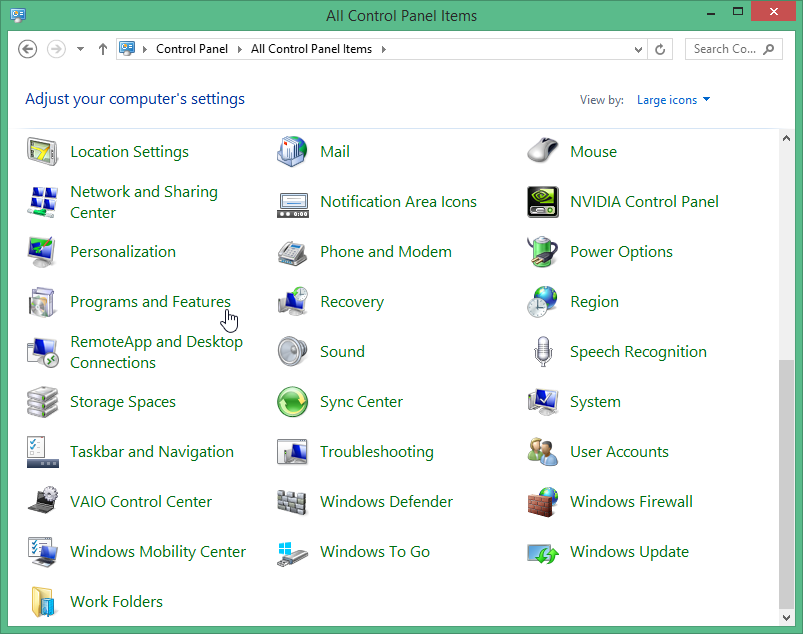
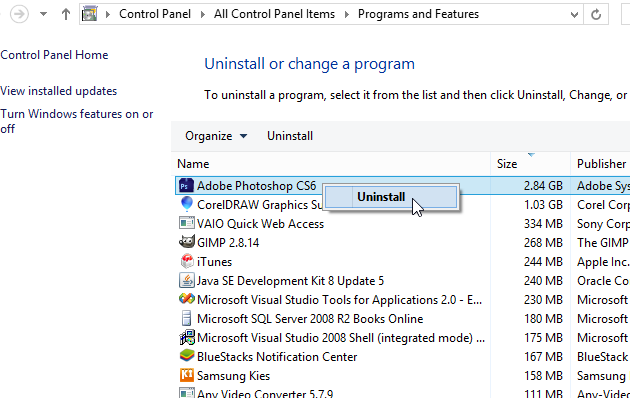
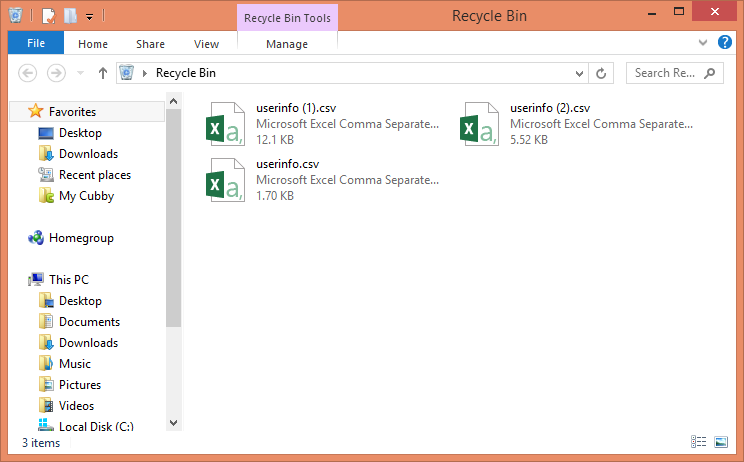
3. Delete all data from the Recycle Bin: When you are deleting your files with only single delete command (by right click to delete) or delete key (on keyboard) that files are not permanently deleted from your disk and that can easily restorable and it will also accumulate your unnecessary space of primary disk, you can call collection of garbage like a human potty after eating fresh food, therefore system works slow.
- Find out the icon of “Recycle Bin” at the Desktop then double click to open Recycle Bin then select all files inside of it then right click to delete all files in one click.
- You can also delete your all files at the right click on “Recycle Bin” then click on “Empty Recycle Bin” and then your all files will be deleted.
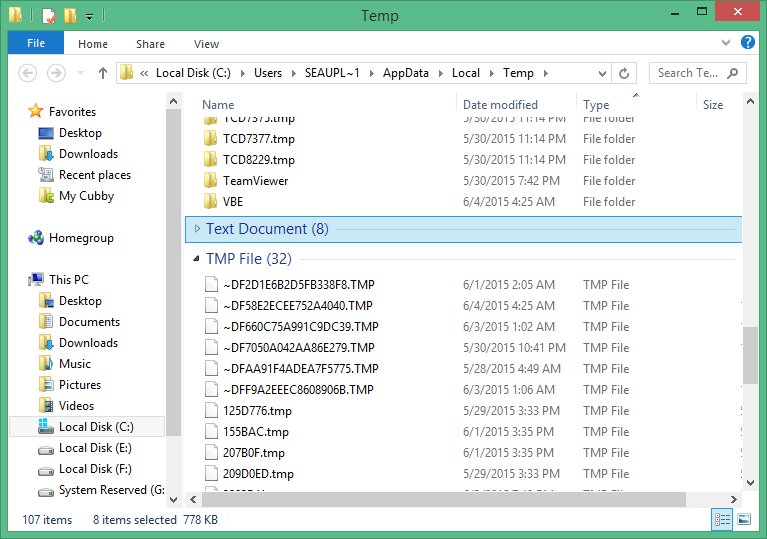
4. Delete temporary files: Temporary Directory is made for some program. When you install one program into the computer and when you are doing your work then it automatically creates few files for short time, which is unused after doing work and which is located at "C:\Users\name of computer\AppData\local\Temp" or "C:\Documents and Settings\name of computer\Local settings\Temp". You need to delete these all files from the temporary folder. Keep in mind first appropriately close the all software and save your work then delete all temporary file.
- First you need to unhide the all files and folders in all directories then you’ll be able to properly delete, because some files remains to delete.
- Go to Control Panel then find out the “Folder Options” and then check the “Shows hidden files, folders and drives” under the option of “View” and after deleting come back to Folder options to hide all.
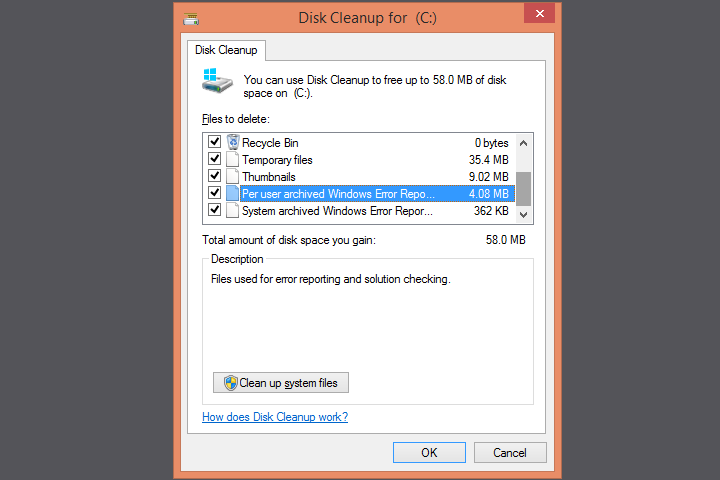
5. Disk Clean up: This is a simple tool that can remove Java applets and ActiveX controls files from your hard disk, which are automatically downloaded from the Internet when you are surfing and it will also clear your memory dump error files, system archived error files as well as temporary files that can help to speed up pc. Now go to the “Run” then type “cleanmgr” and then press the “Enter”. Disk Cleanup will be started and you will see list of file or directory with or without check then you just check the all list and then press “Ok”. It will automatically clear your all junk files.
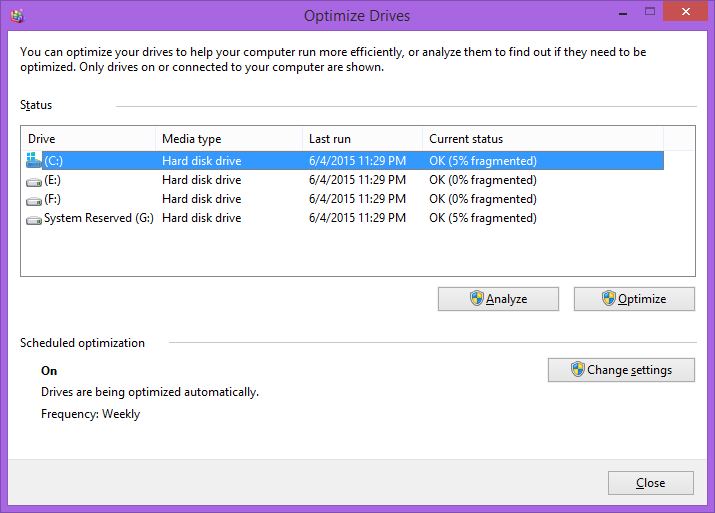
6. Do Defragment on the all partitions: Go to “Computer” or “My Computer” then right click at any drive then click on the “Properties” and then click on the “Optimize” under the “Tools”. You’ll see a new window “optimize drives”. Now click on “Optimize” after selecting drive I recommend you to do all drives but must primary drive.
7. Fix the all errors in the primary partition: Go to “Properties” of computer then click on “Check” under the option of “Tools” then click on “Scan Drive”.
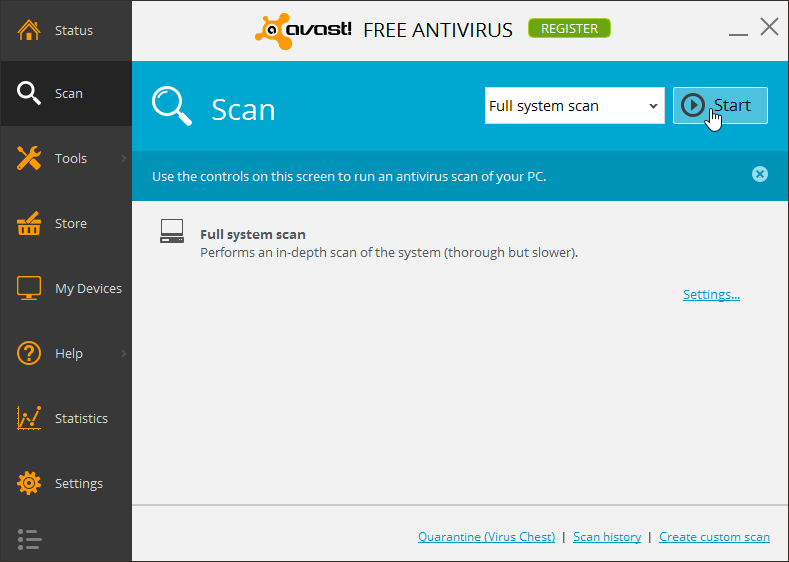
8. Remove Viruses: Antivirus is used to prevent from malicious software, Trojan horses, worms, fraud tools and adware. First you’ll have to install one good anti-virus (AV) software such as Avast, Avira and AVG then scan your all hard drives and then remove the all viruses from the pc. Keep one thing more don’t use 2 antivirus software in one computer, because both are not working correctly, so use only one anti-malware.
9.Restart the system: Restart your system then your pc will run faster.