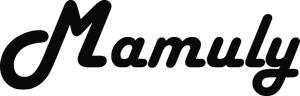Write an Article
How To Set A Password On Folders Or Files In Windows
There is no any feature to set password on folder or file in Windows but we have some good thirty party tools that can put a password on folders or any file. Now days we are worrying about our data such as confidential documents, your own mp3, literature work and other things that you want to protect from others but we don’t know how to protect as if I have told you to no such a feature in Windows So this article will teach you that how to set a password, which is the easiest way.
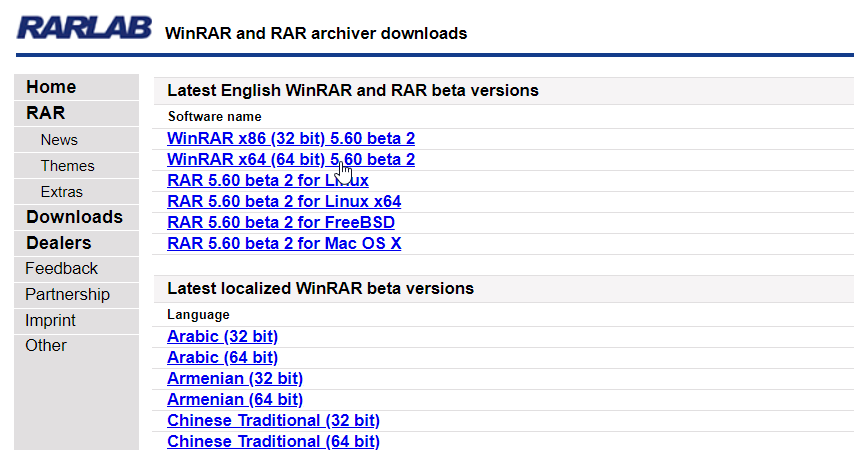
1.Download and install the tool: Open the official website of Winrar that is a best archive manager and can also compress your files. You must install this tool otherwise you won’t be able to set password. If you don’t want to use this tool so you can also use 7-zip tool that can also compress and set password on your folder or files.
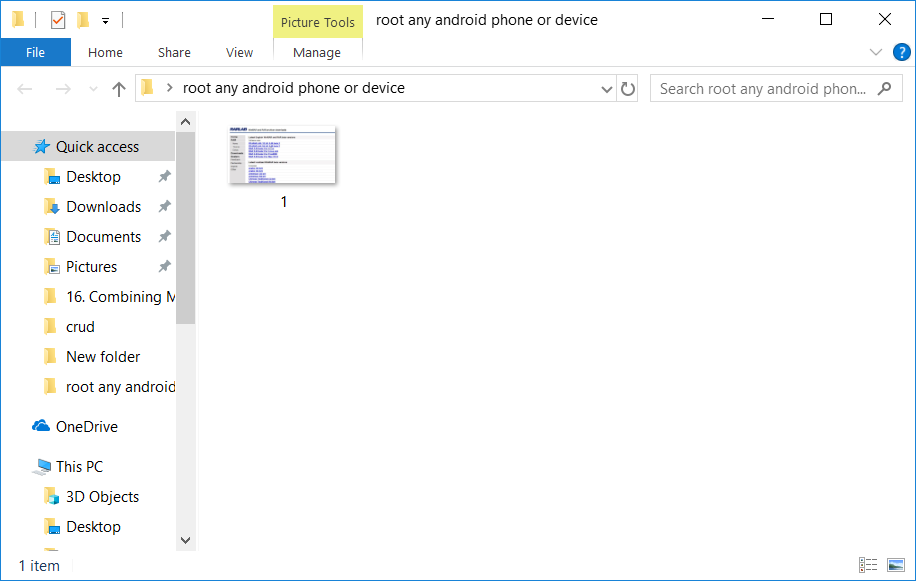
2. Choose the folder or file, in which you have to put password: First make only one new folder then copy your all files that you want to password protect and then paste your all files into the new folder and after pasting, delete the all copied files from everywhere so that no one can access from another location.
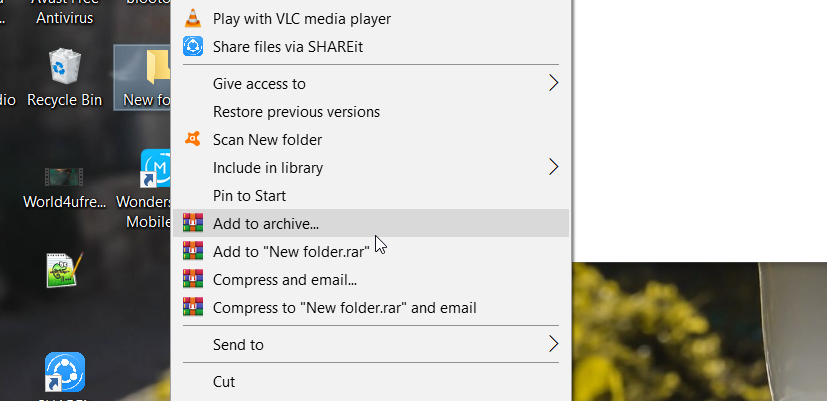
3. Add to archive: Go to the password protect folder then right click at the password folder then click on the “Add to Archive...” and then one window will be appeared named “Archive name and parameter” and you’ll also see general setting of archiving.
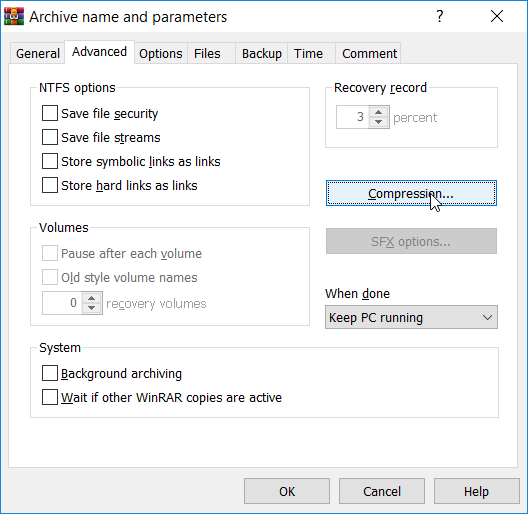
4. Change some general settings: It is not must to change but there are various reason such as file format, recovery option and file splitting that we’ve to change. If you forgot to change these settings of protecting as well as archiving folder and In future, you got any problem with your files so you won’t be able to take any action. While making follow these point to set new setting.
- First, enter the name of file as you can see in the image.
- Check the archive format is RAR or not. If it’s not to set on RAR because it has own feature.
- Check the create SFX archive and solid archive as well as put recovery record.
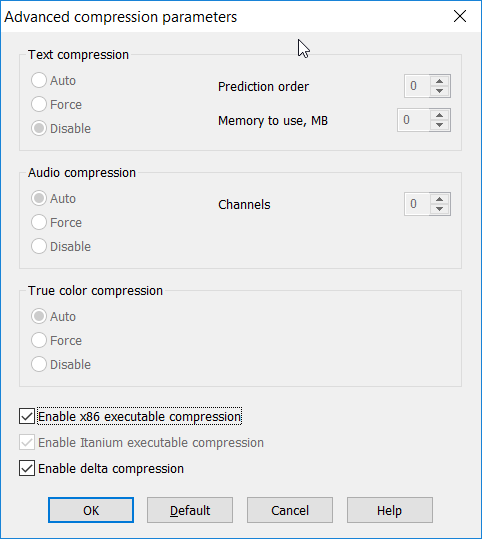
5. Change compression settings: first you need to know about data compression then you’ll be able to understand its settings. In short, it reduces your file size as possible without losing any data so here is listed in bullets some settings that you’ll have to change.
- Click on “compression...” button under the "Advanced” option and then compression setting window will automatically be appeared.
- Now, You need to disable the text compression
- Set to auto mode on “Audio compression” as well as “True color compression”.
- And make sure that delta compression is checked.
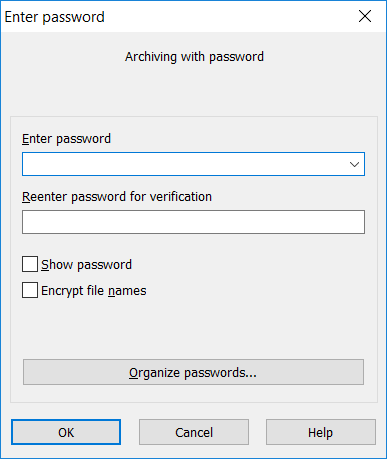
6. Set password on the folder: Now it’s time to set password so click on “Set password...” under the “Advanced” options and then password screen will be appeared on screen. It will ask you to enter password and then press “OK” after entering your strong password
Setting password keep these point in your mind.
- Don’t organize your password.
- Don’t check on “Encrypt file names”.
- Don’t enter common and easily guessed passwords like your pet, school, father, mother and any relative name, and your bike and car number.
- Use always long password because small password can be easily broken with the help of brute force.