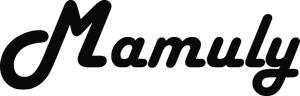Write an Article
How To Root Any Android Phone Or Device
Rooting is a very simple process and very risky in Android phone or device that gives you more authority, means more benefits such as installing unapproved applications, root accessing, updating OS, replacing firmware, overclock and much more. You can also un-root your phone after rooting so you don’t need to worry about it and keep one thing more, one wrong pace can brick your phone but it can also be unbricked and it can be done by many methods but this method works on most Android phones or tablets. If your device is not supported so try other methods and if it is not still supported so find out specific instructions to root your device.
Method 1: Root Android phone or tablet with the Kingo Root.
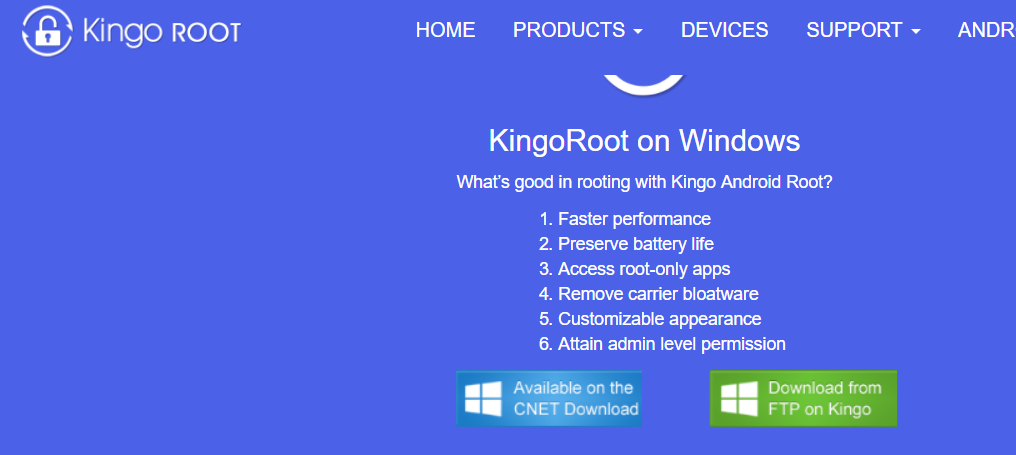
1. Download and install tool: Kingo root application is my first choice to root any Android device because it’s free and root on only one click or tap without any efforts and also root your device without connecting pc with Android app of Kingo root. You can download this application from https://www.kingoapp.com/android-root.htm and install it in your system or pc.
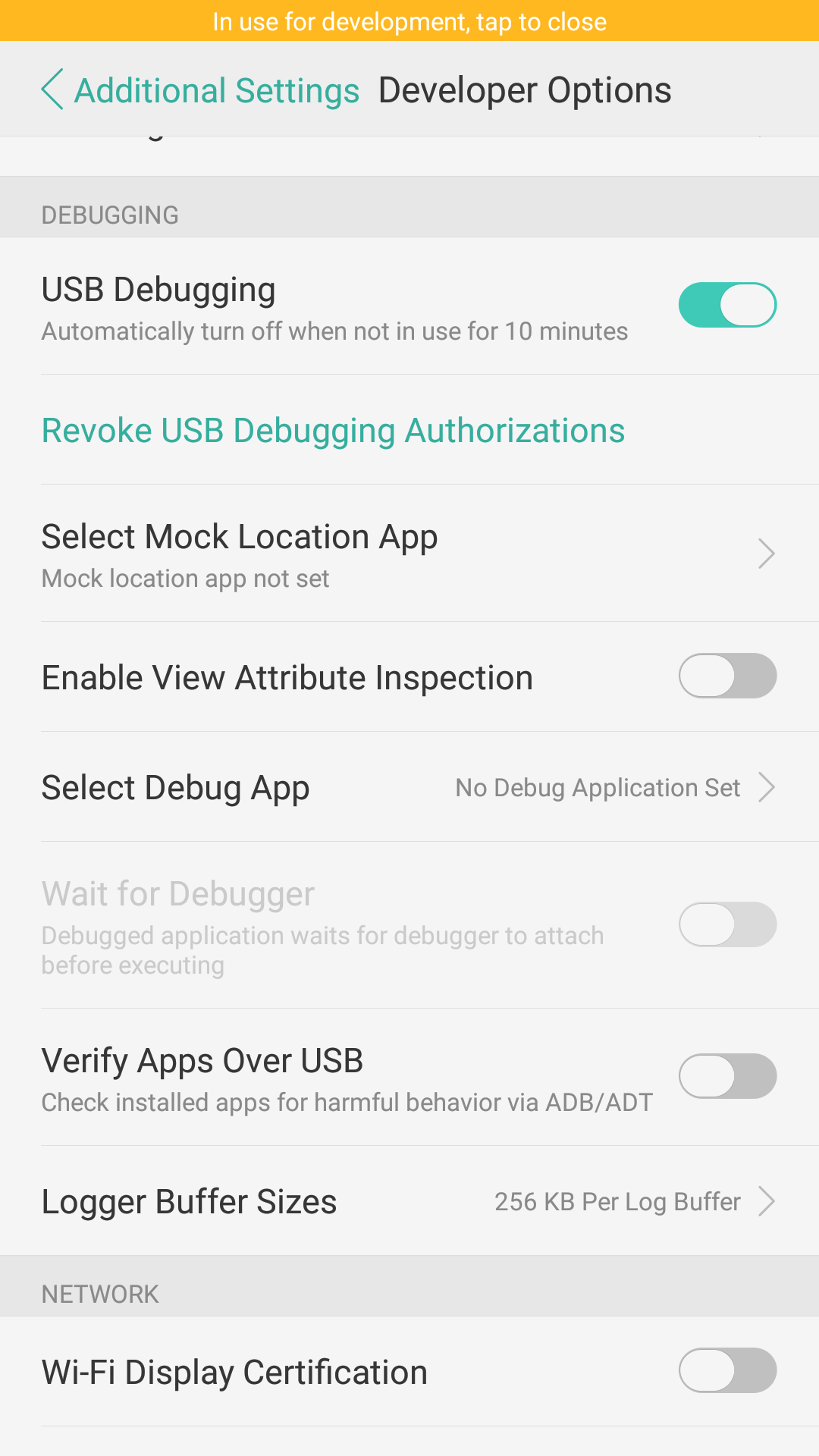
2. Check the USB debugging is enabled or not: If not so go to “Settings” then “Developer options” at the bottom and tap on it then check the option “USB debugging” is checked or not under the “DEBUGGING”. If you don’t find “Developer options” so you need to first enable that is mentioned below.
- In Android 4.0 and 4.1: Tap the “Settings” then “Developer Options” then tick the box of “USB debugging”.
- In some Android 4.2: Tap “Settings” then “About phones” then “Developer options” and then tick the box “USB debugging”.
- In Android 4.3 and later: Tap “Settings” then “About phones” then find out “Build number” and then tap it 7 times. You will get the message of “you are now a developer” and enable the USB debugging that is listed above.
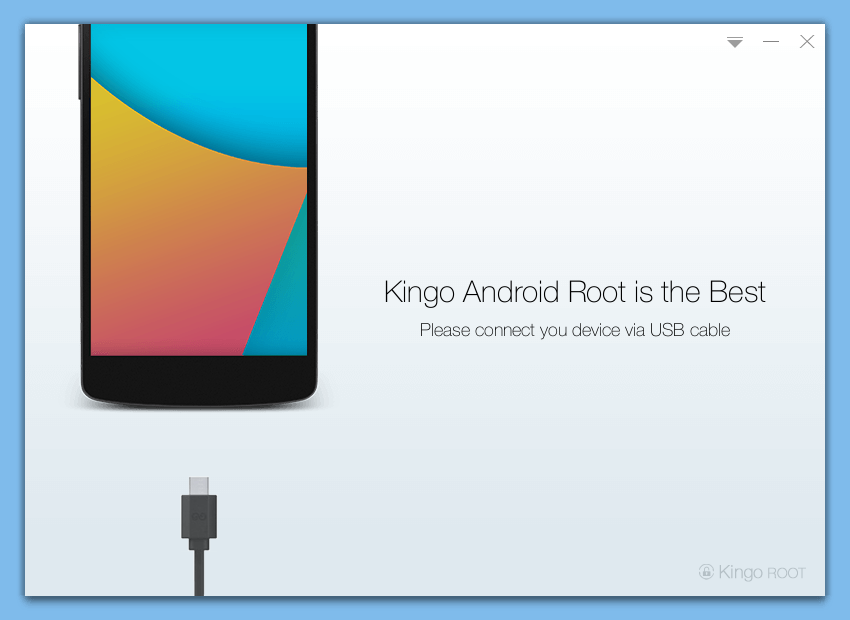
3. Connect android phone or device that you want to root: Start the application by double click at the icon of Kingo root app then connect your device with computer via USB cable and it will also ask you to connect your device via USB cable as you can see in the image and after connecting, message will be disappeared and kingo will install all drivers and application in device. If not, try to connect with other cable and then allow USB debugging by tapping on “OK” in your device.
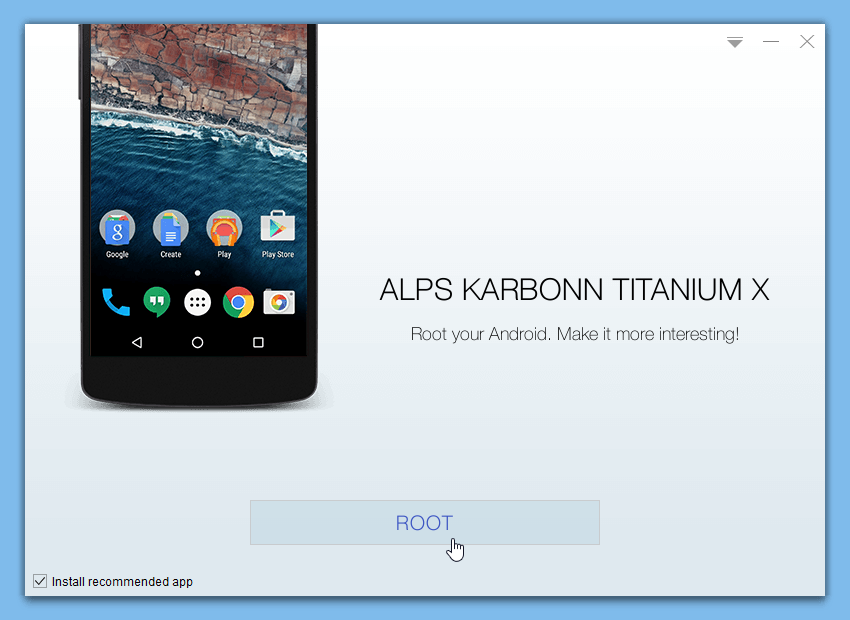
4. Click to root your device: Now your device is fully ready to root by clicking on one big button of “Root” that is displaying in Kingo application. After clicking on root button, your phone will be rooted.
Method 2: Root Android phone or tablet with the Towelroot Android App
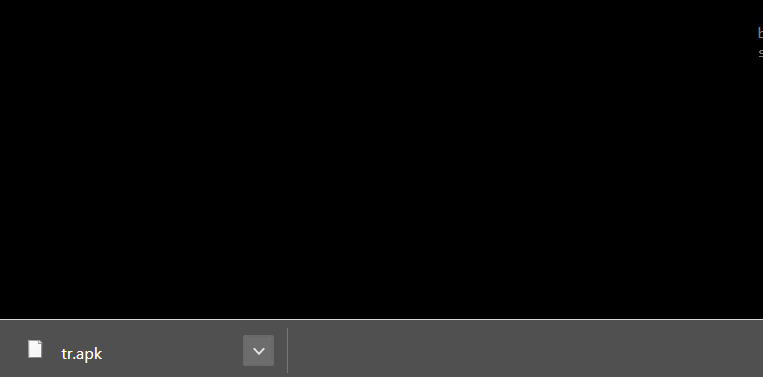
1. Download and send the app in the device that you have to root: If your device is not supported with Kingo so you should try to take help of towelroot app, is a free and good for Android 4.1 or earlier and it can be downloaded from https://towelroot.com and you can also download this application in your device. If you are having any problem so you’ll have to download from pc and then send to device.
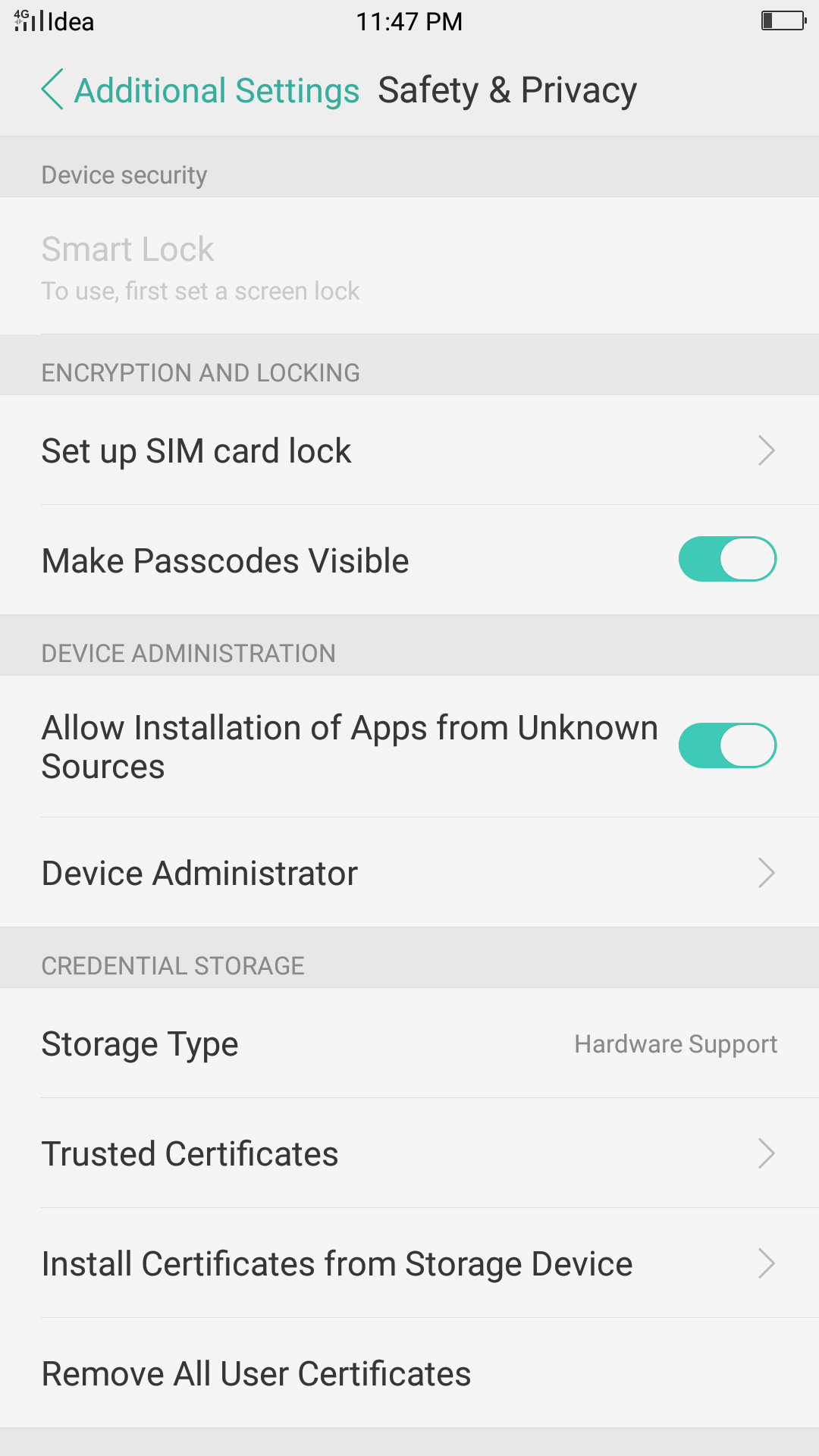
2. Tick the box of “Unknown sources”: whenever you need to install any application from outside play store than play store will not allow to install because it has own some security reasons and prevent some malicious application that can be harm your device. However, if you want to install application from outside so you need to tick “Unknown sources”. Tap the “Settings” then “Security” and then scroll down to “Unknown sources.
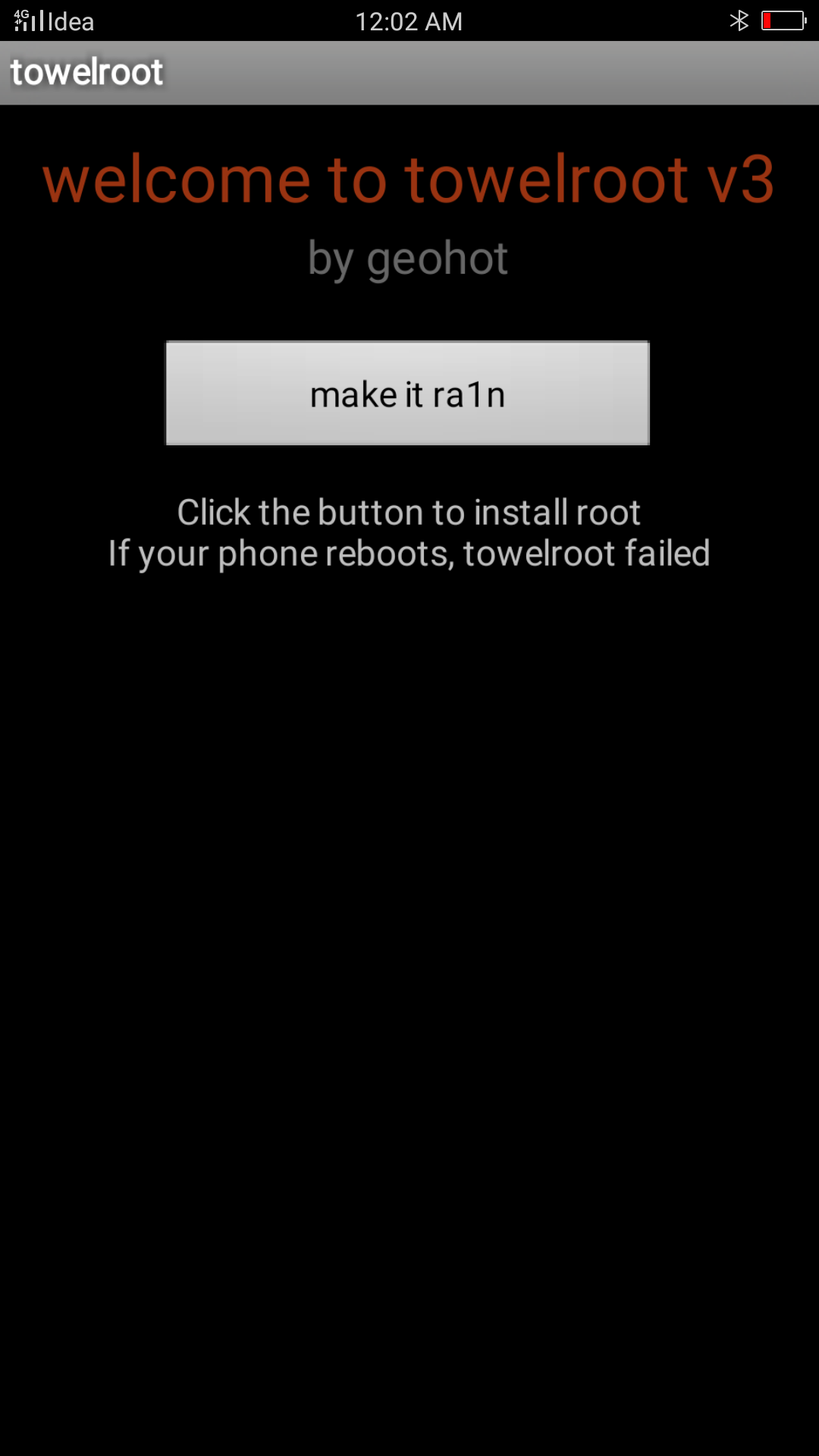
3. Tap to root your device: Run the towelroot app that you have installed in your device and then tap on the big white button “make it ra1n” that is shown on application. I hope this time your device will be properly rooted.