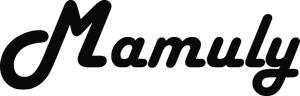Write an Article
How To Remove Write Protection From Pen Drive Or Sd Card
When you want to format, write and delete data from pen drive or SD Card then you can’t because your pen drive or SD card have some restrictions such as read only, write only and read and write only but you can remove these restrictions and some peoples occasionally use this type of features to protect from deleting data. You can also use and sometime restrictions will automatically be changed due to viruses that you keep on downloading from the internet but you don’t need to worry about it because we have some ways to solve it.
I cannot tell you that your Pen drive or SD card will work again surely but if your pen drive or SD card is still not working after applying methods that is mentioned below so it’s time to buy a new one because is almost corrupted or physically broken.
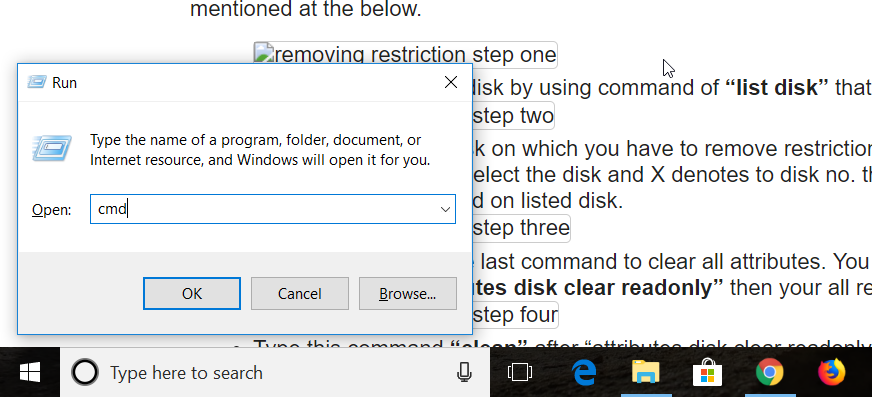
1. Open the command prompt: Go to Start menu then look for the Run and then click to open it. Run will be opened then you will see open box and now you need to just enter the keyword of “cmd” and then press the Enter or click on OK.
- In Windows XP, first you need to go to “All Programs” then “Accessories” and then click on “Command Prompt”
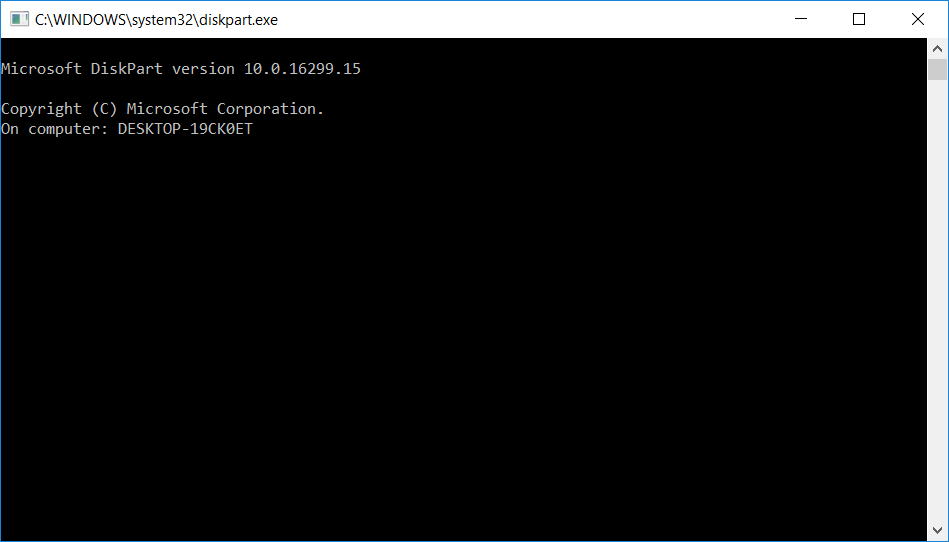
2. Start the Diskpart tool: Diskpart is a simple text-mode command interpreter that allows you to manage disks, partitions and volumes. Now you need to just type “diskpart” in command line and then press “Enter”. Your diskpart tool will be started.
3. Removing restriction: Carefully remove the all restrictions to do all of these steps that is clearly mentioned at the below.
- Take out the list of all disk by using command of “list disk” that will be listed.
- Carefully select the disk on which you have to remove restriction. You need to use “select disk X” command to select the disk and X denotes to disk no. that you have to select and that no. will be provided on listed disk.
- And now enter the one last command to clear all attributes. You need to just copy and paste this command “attributes disk clear readonly” then your all restrictions will be removed.
- Type this command “clean” after “attributes disk clear readonly”.
- Type this command “create partition primary” after “clean”.
- Type this command “format fs=ntfs” after “create partition primary” and then type “exit” press enter.
- Re-insert the Pen drive or SD Card then go to computer and then check the Pen Drive or SD card. I hope your pen drive or SD Card will be worked.
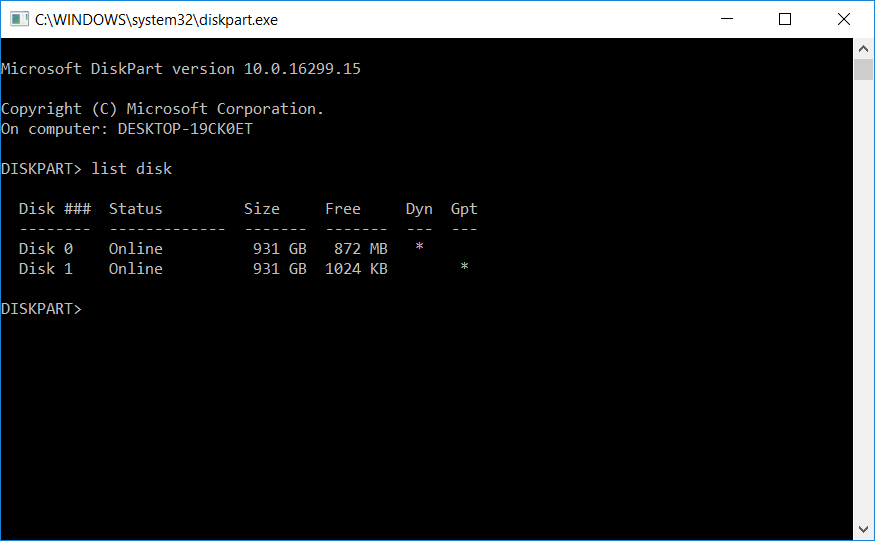
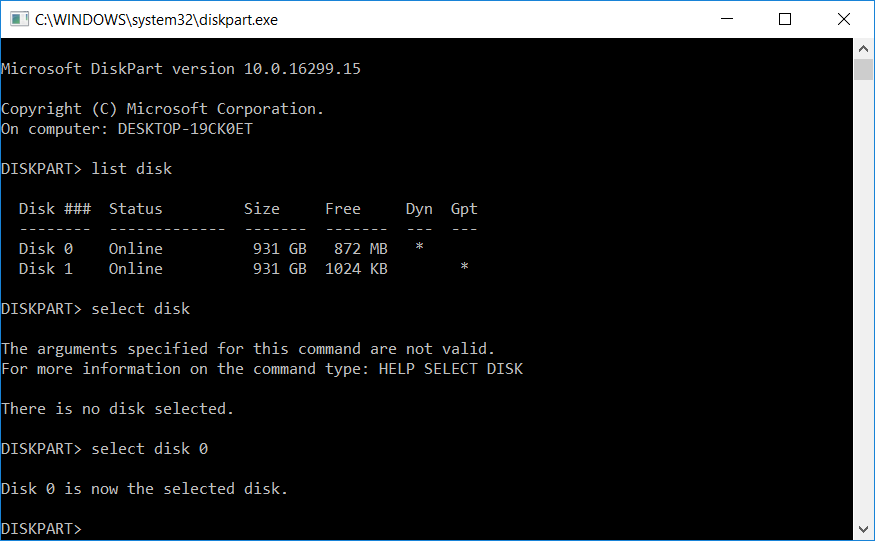

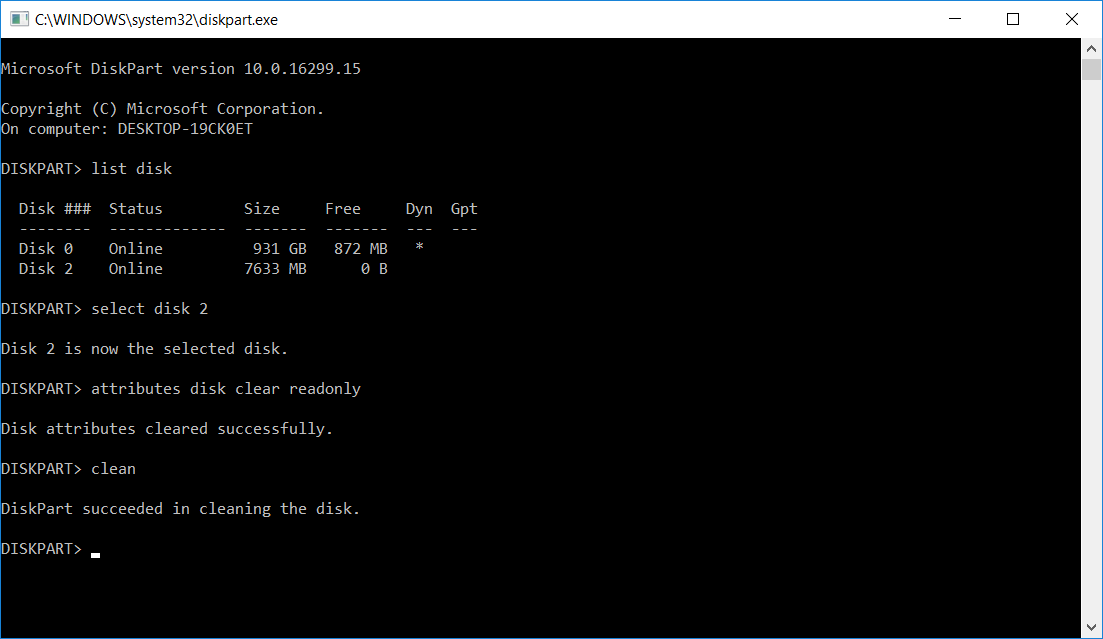
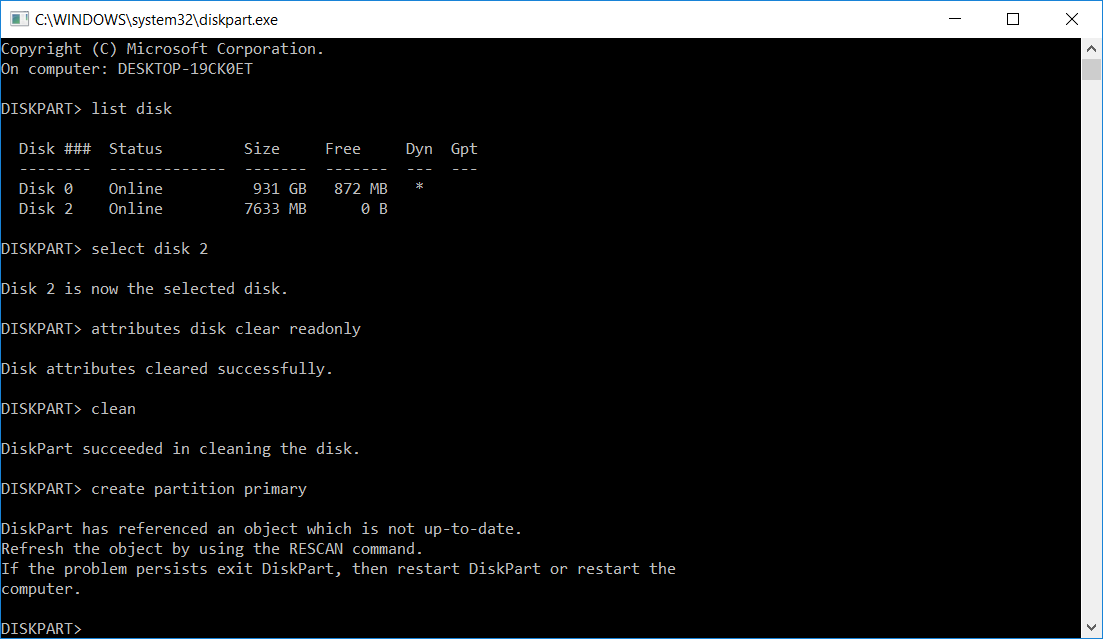

Method 2: Remove restrictions of Pend Drive or SD Card with the help of Registry Editor
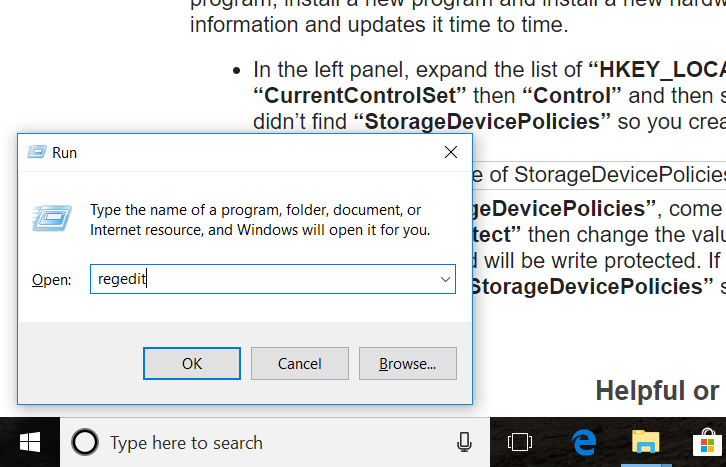
1. Open the Registry Editor: Go to “Start Menu” then “All Programs” then “Accessories” and then click on the “Run”. If you are using windows 8 so you need to go to start menu and then type into the search box “run” and click on the Run to start.
- You can also use shortcut key of Run “Windows + R”.
- Now you need to type in the Run box “regedit” and then click on the OK.

2. Remove restriction with Registry Editor: Registry editor is a simple tool for only advanced users that can view and change setting in the system registries. When you run a program, close a program, install a new program and install a new hardware in system then your system refers to this information and updates it time to time.
- In the left panel, expand the list of “HKEY_LOCAL_MACHINE” then “SYSTEM” then “CurrentControlSet” then “Control” and then select the “StorageDevicePolicies”. If you didn’t find “StorageDevicePolicies” so you create one by right clicking anywhere in the left panel.
- After selecting “StorageDevicePolicies”, come to the right panel. Now you need to double click on the “WriteProtect” then change the value into 1 to 0. If you set the value 1 your Pen Drive and SD card will be write protected. If you did not find “WriteProtect” in right panel after selecting “StorageDevicePolicies” so you also need to create one here and put the value 0.