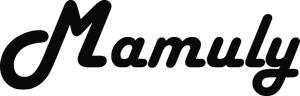Write an Article
How To Make A Logo In Photoshop
In this guide we provide you step by step to make a text logo in photoshop with some special effects and text. First download and install the Adobe Photoshop and familiarize yourself all types of options such as Menu Bar, Tools Panel, Layer and Adjustment.
Step 1:- Make a New File
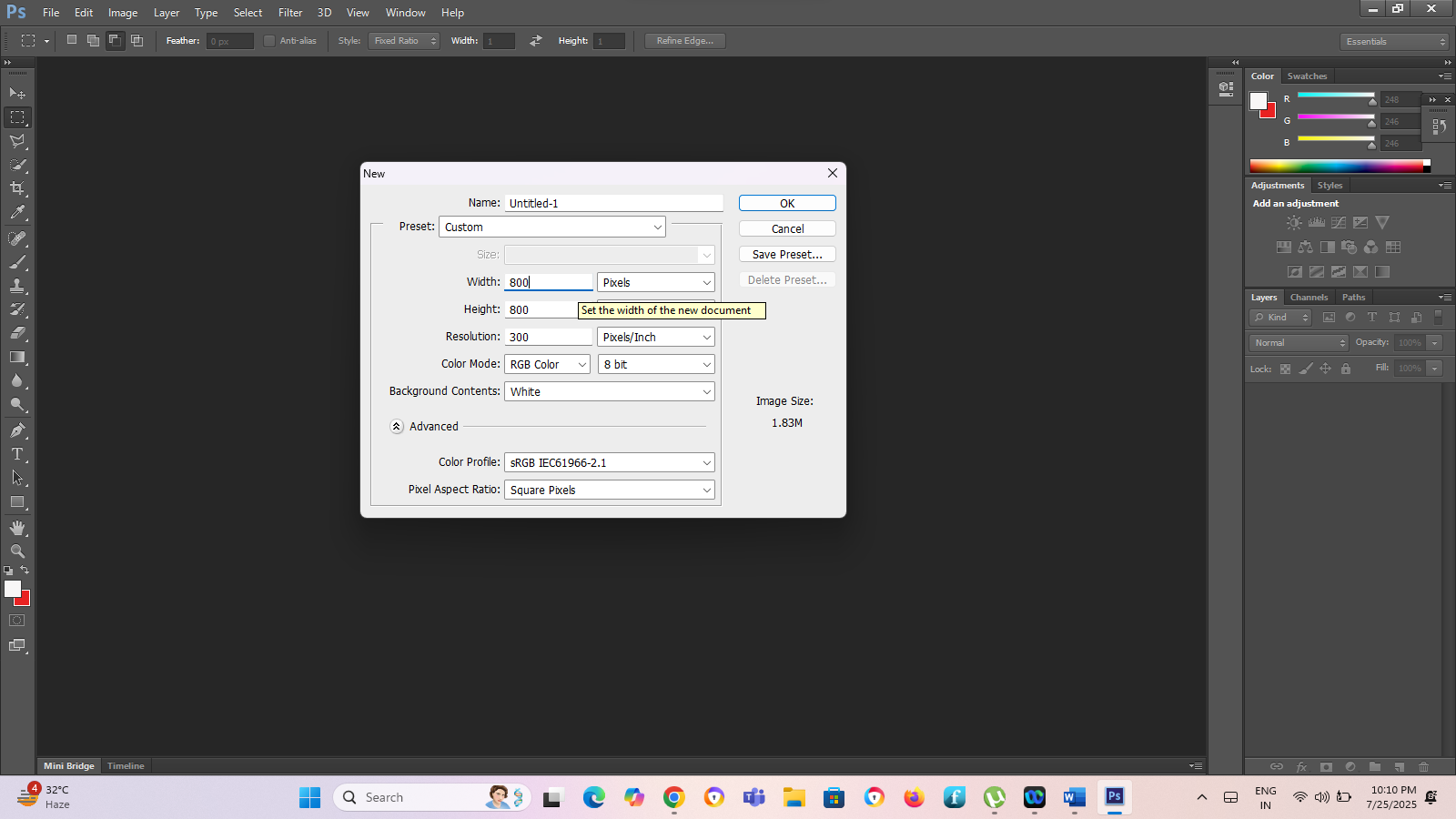
Here, the simple way to create a new file just press only (Windows) CTRL + N and (Mac) Command + N. Choose right the size in pixel, whichever you want to make. We suggest you to take the size is 800x800 and press Ok to create a plain file.
Step 2. Take some text for Logo
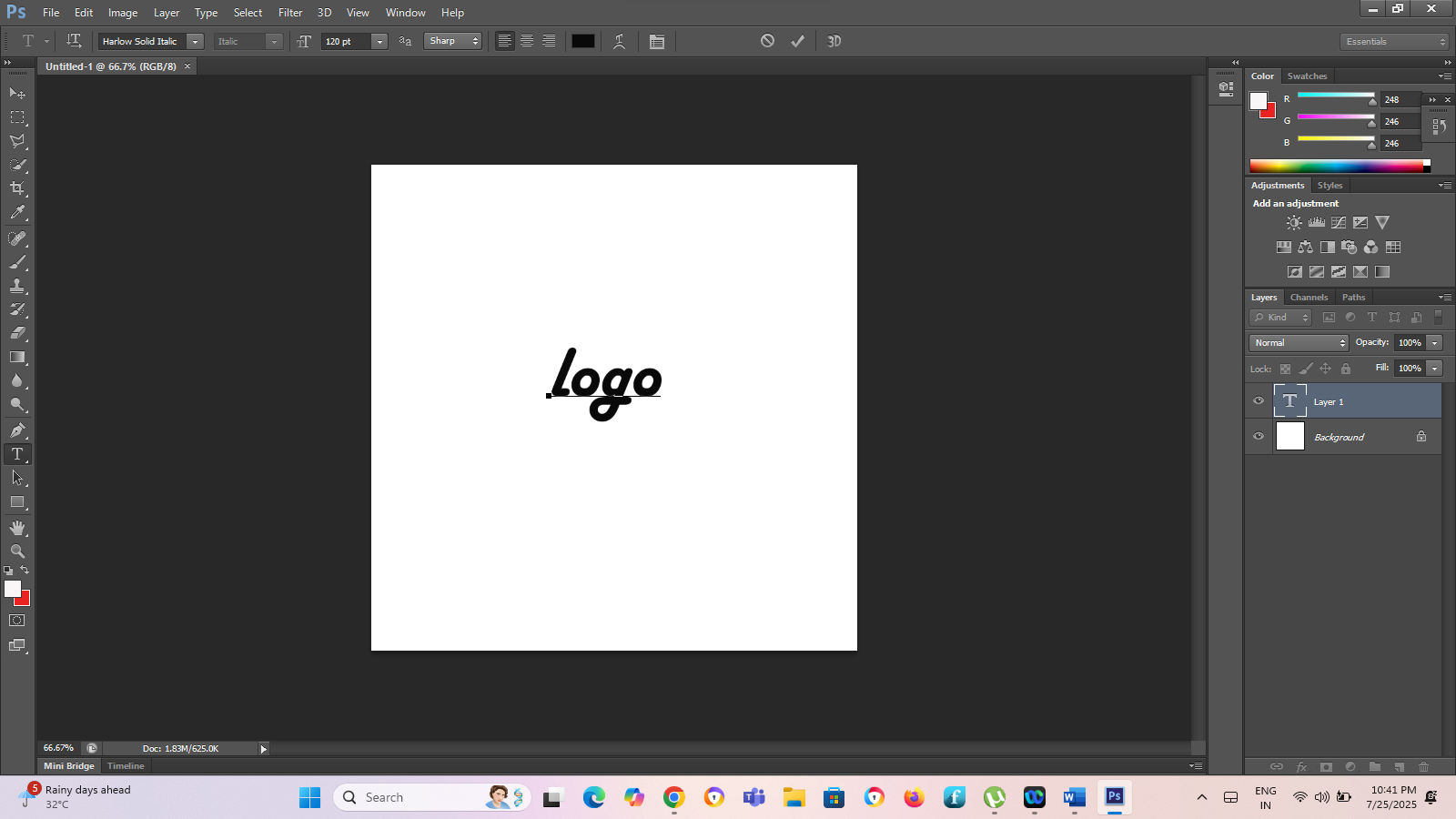
Now you have to use “Horizontal Type Tool” so that type some text on page and shortcut keys of this tool is “T”, Type some text on a page, which you have to use on Logo and commit the current edit at the top menu list.
Step 3. Taking two Eclipse
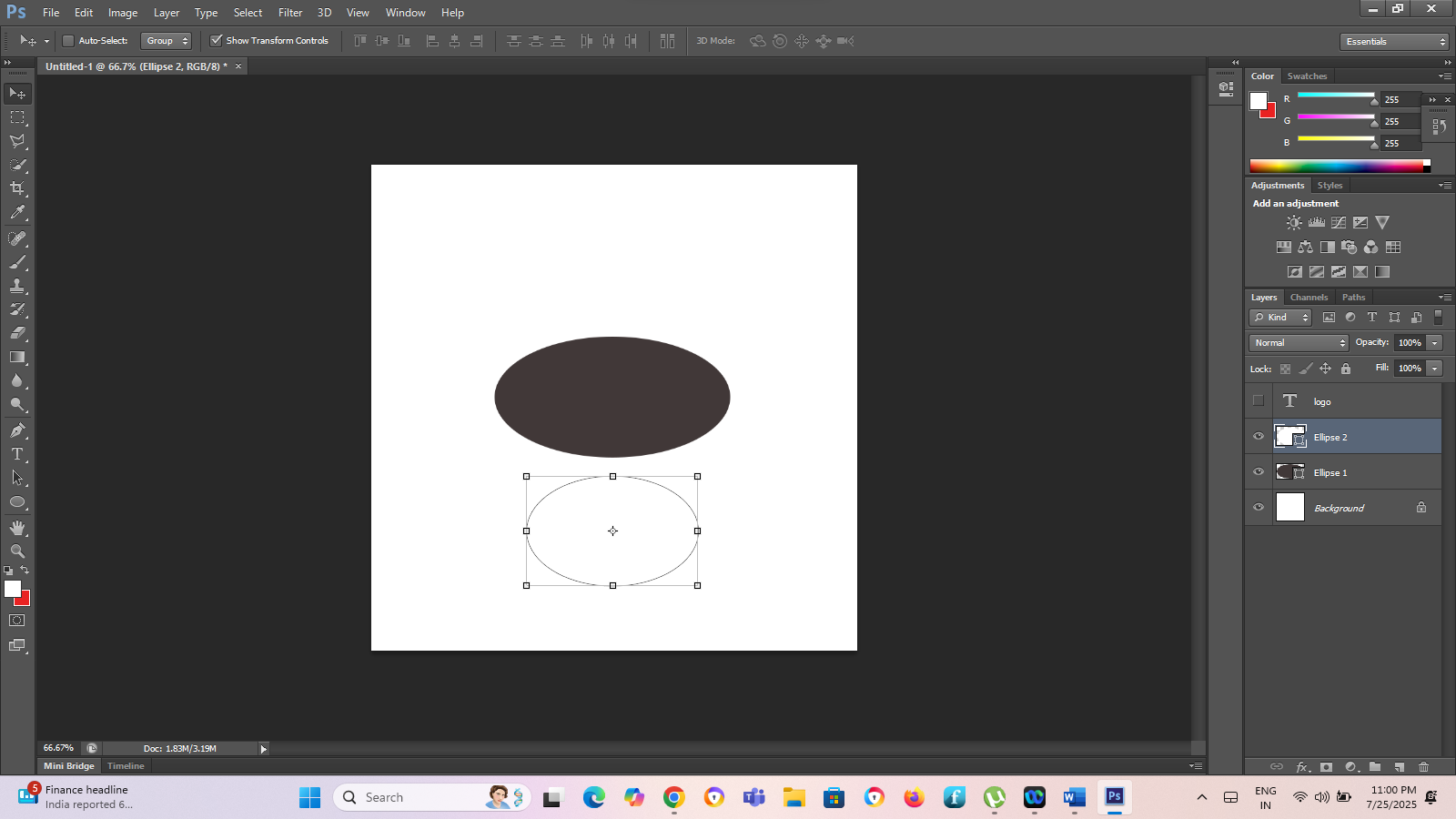 ***]
***]You need to take two eclipse by pressing simply “U” and take background color foreach eclipse
Step 4. Joining Two eclipse
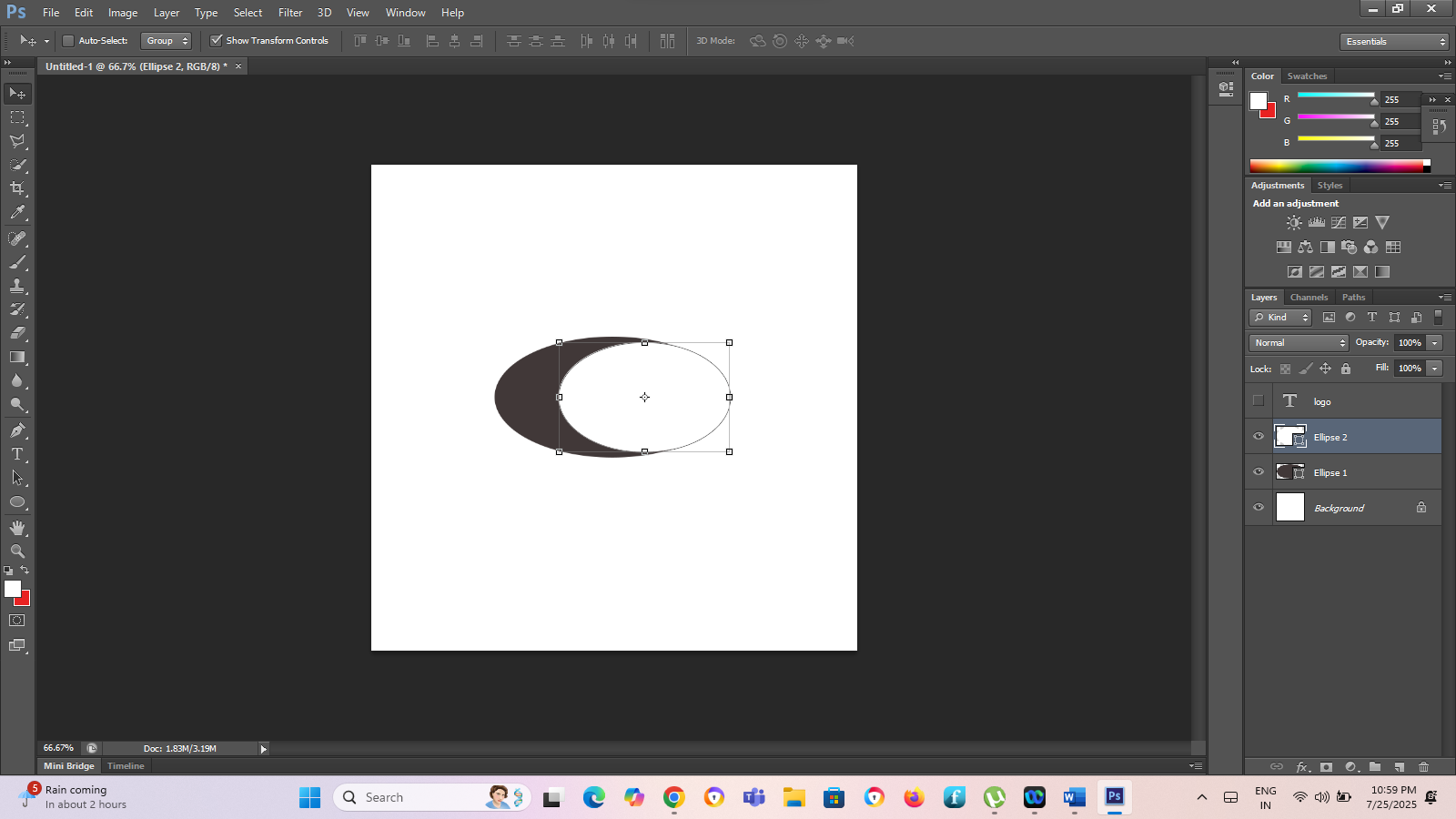
You need to join by moving of eclipse. You can easily drag by mouse.
Step 5. Moving Logo Text
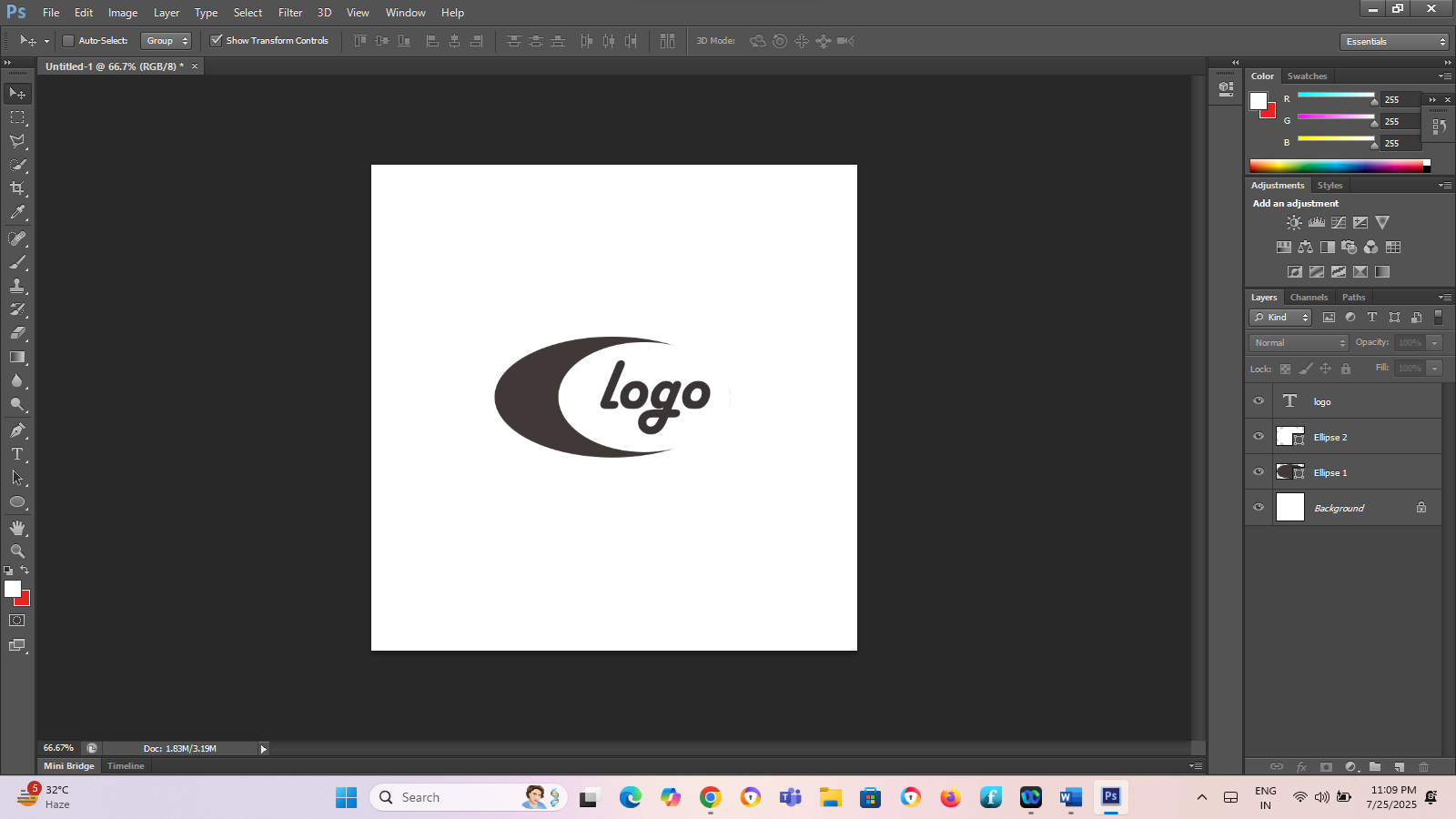
Final touch up. You need to drag your logo text inside the eclipse.
Step 6. Uncheck the Layer of background
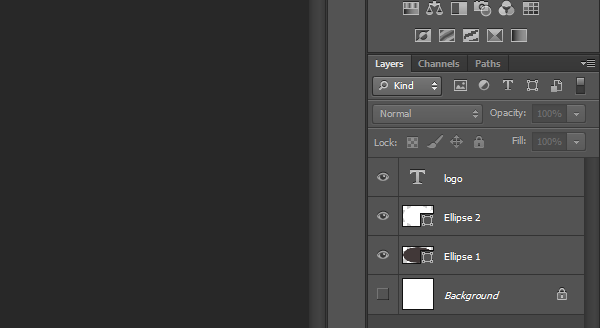
Step 7. Trim
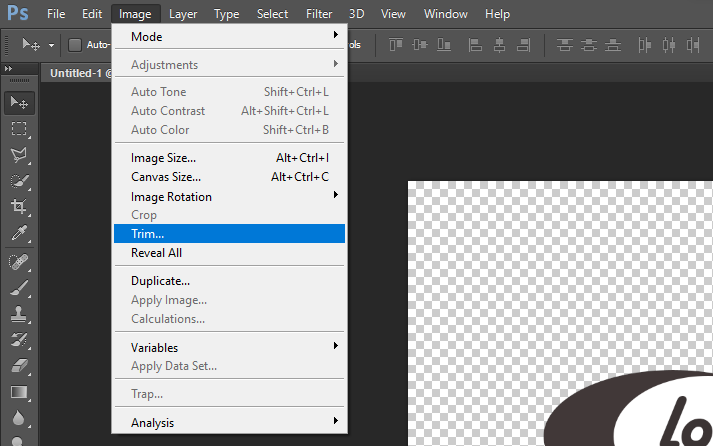
Step 8. Save
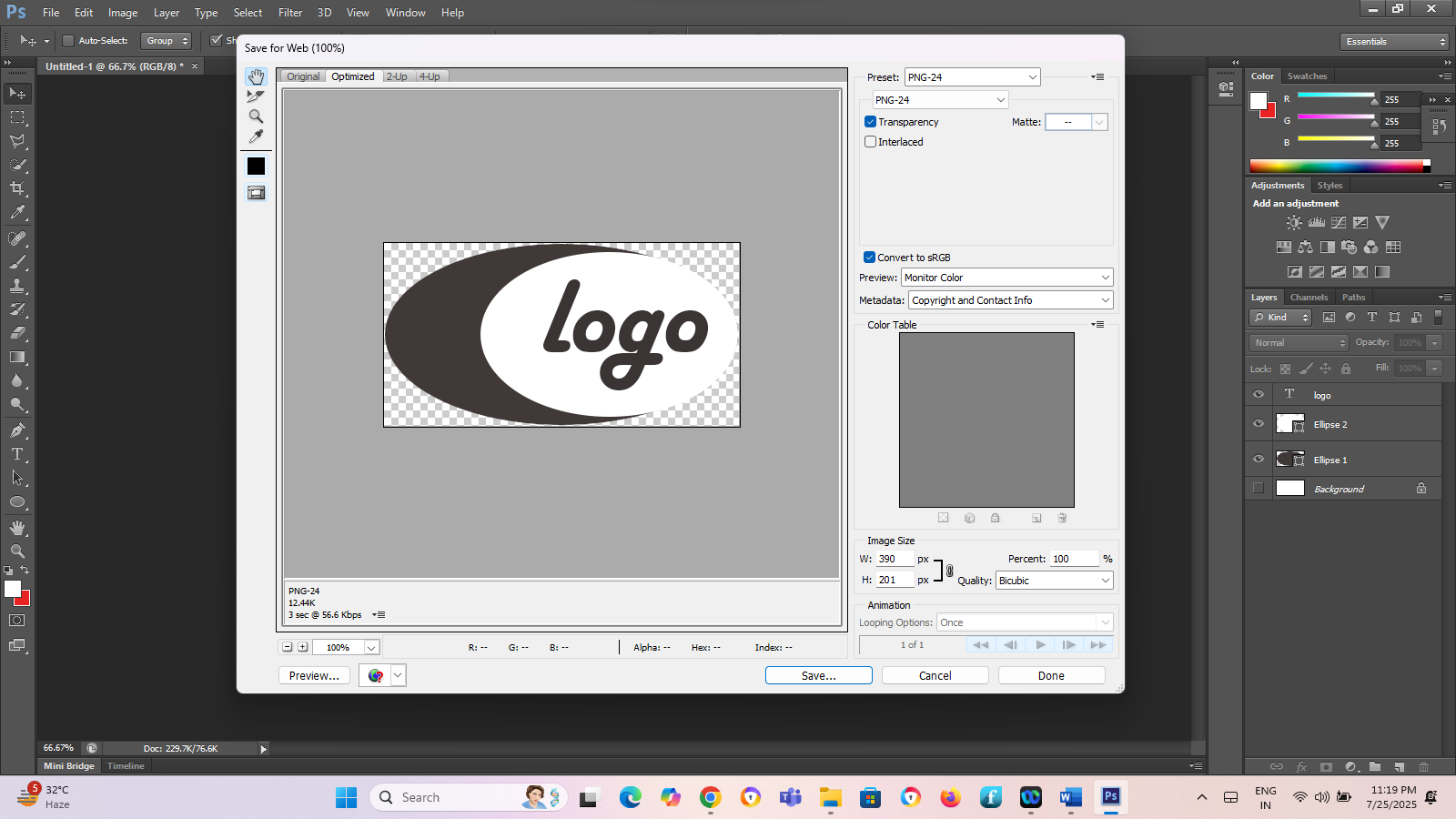
Now you will get your file by pressing CTRL+ALT+S to save your file in jpg and png format in any location. wherever you want.