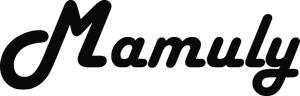Write an Article
How To Increase Speed Of Mouse Pointer In Windows
In all new Windows has speed adjustment of mouse that is set by default in all windows because some peoples don’t have control on it and if you want to be advance operator so you should know about how to adjust the setting of mouse and there are many setting that you can also change as you want to use such as change the style of pointer, single and double click options, drag and drop options and tapping option only for pads that is available in laptops. Here you will also know that how is working mouse. If you are not still using all of these features till now so you are just wasting your money on expensive mouse because you’re not taking as much benefits as you can.
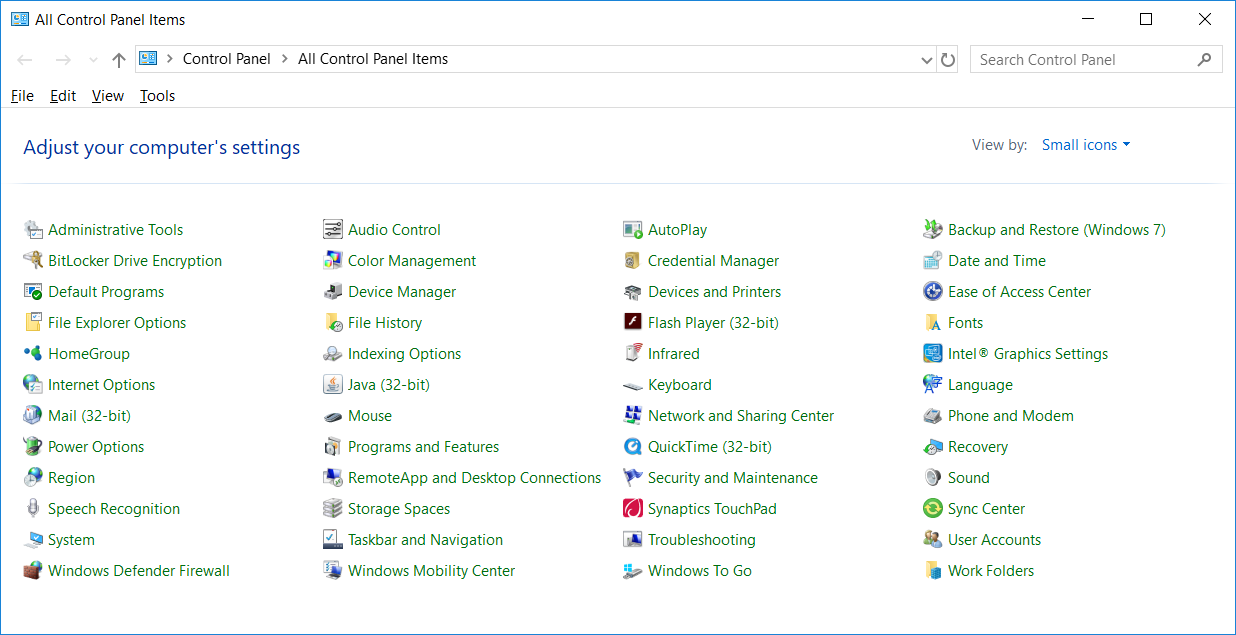
1. Open the Control Panel: Control panel is a big part of the Windows that allows users to change the basic and some advanced settings such as Network, Programs and Features, Internet Options, User account and much more. It has two views one is category and second is small and large icons. In icon view has less efforts experience. However, follow the simple instruction to open Control Panel that is mentioned below.
- In Windows 8: Go to Windows logo at the left bottom then click or tap on the logo then directly type “control panel” without clicking anywhere then control panel will see in search list in right hand site and then click to open Control panel.
- In Windows XP: Go to “Start Menu” open by clicking on Settings and then “Control Panel”.
In Windows 7 and Vista: Go to "Start Menu" and then open the control panel by clicking on control panel and you can also use search box here to open.
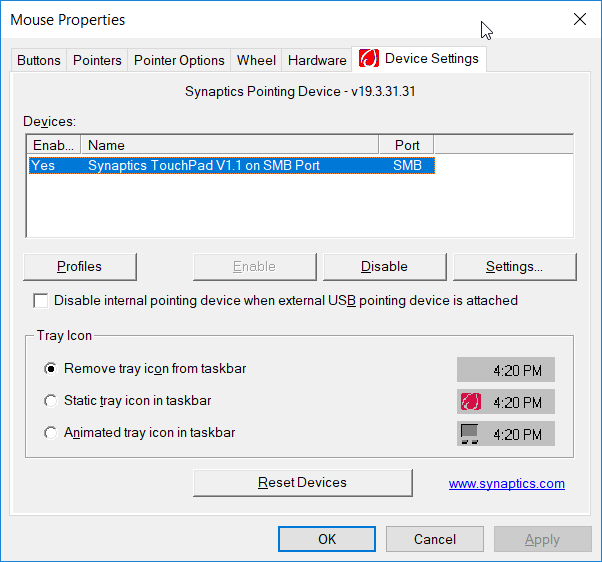
2. Open the Mouse Properties: here you’ll get all type of mouse settings such as Tapping, Button, Function, Hardware, Pointer Option that have to change and many type of functions will be here.
- In Windows 8 and category view of control panel: Click on the “Mouse” at the right hand side by clicking on “Hardware and Sound”.
- In Windows 8 and in icon view, 7 and Vista: here you need to just find and click on the “Mouse” without looking here and there.
- In Windows XP classic mode: First change the mode of view to click on “switch to classic mode” that will be your left side then here also find and click to open by clicking on the "Mouse".
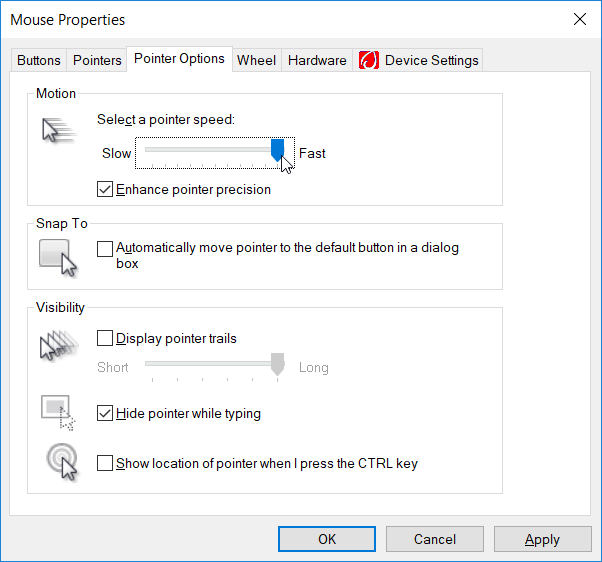
3. Increase the speed of mouse pointer: Now click on the Tab of “Pointer Options” then look at the motion column and then select the pointer speed as fast as you want and then click "OK" to save settings. You will also able to enhance the pointer precision by ticking on “Enhance Pointer Precision” at the below of pointer speed. You may be feel in hurry after changing the pointer speed of mouse.