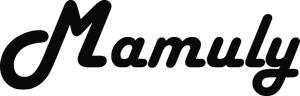Write an Article
How To Enable And Disable Usb Devices Or Ports In Windows
Enabling or disabling USB ports protect you from stealing your personal data your computer to other persons devices suppose, when someone wants to use your system to copy some files from your system then he won’t be able to use your USB ports because you have disabled and when you want to use then you’ll have to enable and it has own advantages of disabling USB port could help you to prevent viruses from external devices such as pen drive, memory card, hard disk and other storage devices.
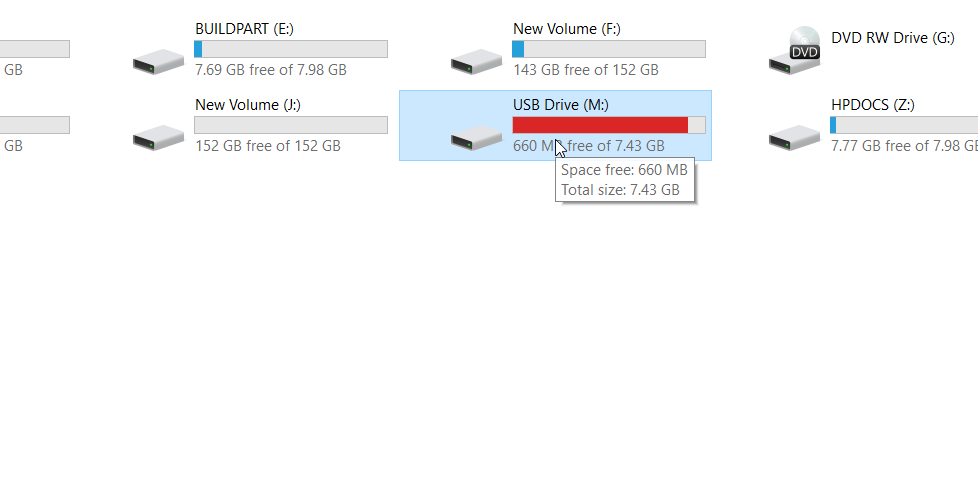
1. First check the USB ports are working properly: Connect any USB mass storage device then check it, is working properly or not because you won’t be able to understand clearly that USB port is disabled or enabled. If it is not working then try to connect other mass storage device and check your USB driver that is properly installed in your system or not.
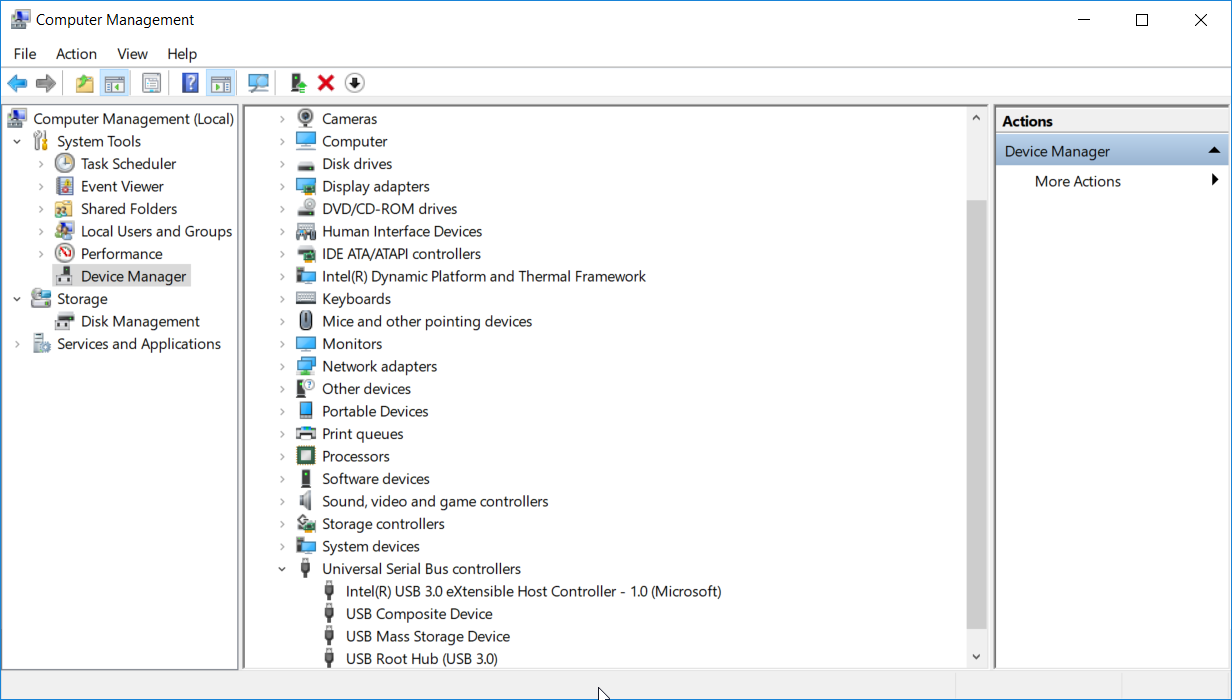
2. Enable and Disable USB port with Device Manager: After connecting USB device, open the computer then click on the “Manage” you’ll get this option at the top under the “Computer” tab.
- Now, you need to click on “Device Manger” at the left panel in the Computer Manager.
- Expand the option of “Universal Serial Bus Controllers” from the list then select the “Generic USB Hub” that you want to disable and then click on “Disable” at the right click of mouse.
- Enabling or disabling option will be changed disable to enable after disabling. As you have disabled USB device so you can also enable.
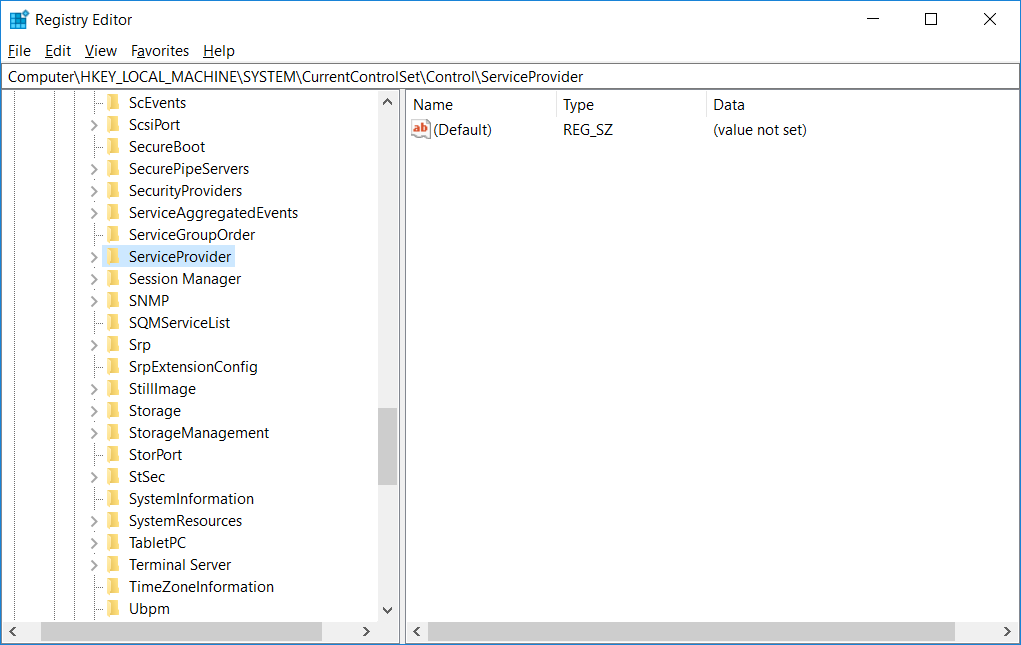
3. Enable and Disable with Registry: Enabling or disabling USB devices are risky to do with registry editor suppose, if you have changed others type of value or put wrong keys, your system will be troubled therefore don’t forget to take backup of registries and one thing more to keep in your mind that you need a permission of administrator if you are administrator so you don’t need. I have mentioned the all steps below.
- Go to “Start menu” and find and open “Run” then type into the box “regedit” and then press “Enter” or click on the “OK”. Your registry editor will be opened.
- In the left panel, expand the list of “HKEY_LOCAL_MACHINE” then “SYSTEM” then “CurrentControlSet” then “Services” and then select the “USBSTOR”.
- Come to the right panel. Now find and double click on the “Start” from list then change its value into 3 to 4.
- Value 4 to Disable and 3 to Enable the USB Devices.