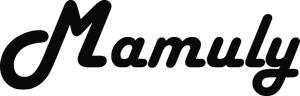Write an Article
How To Compress Large Files In Windows
There are several reason to compress your large files and as it is easy as copy data one computer to another computer but why do I compress my files? Because it reduces as much file size as it can reduce and it can also transfer your data quickly one computer to another computer than uncompressed files or folder. One thing more you need to know that the easier compress small file the more difficult large files and large files will take more time to compress than small files because small files will be compressed by windows features and if you want to compress large files so you’ll have to use third party tools that can help you to compress large files and if you don’t know about how to compress then follow these simple steps to compress small and large files.
Method 1. Using simple feature of compressing in Windows
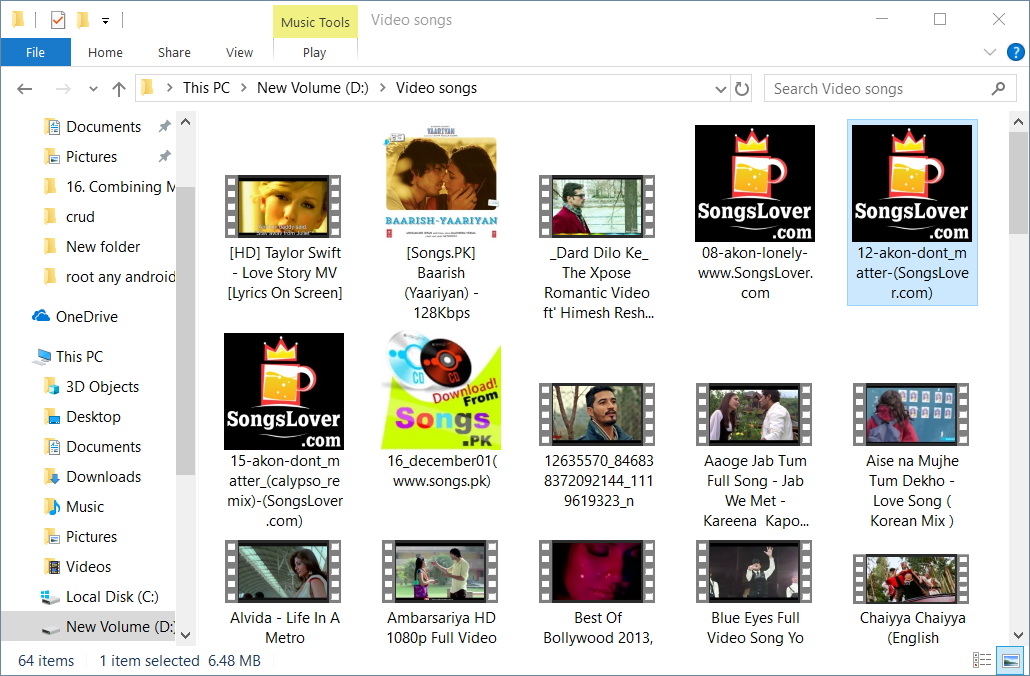
1. Accumulate the all files into the one new folder that you want to compress. It’s not necessary to accumulate all files if you have lots of files to compress so you can compress all files in one folder otherwise you can also compress only one file.
- Don’t accumulate encrypted files or folder because while compressing your encrypted files or folder will be unencrypted and probably your files should be corrupted so it is better for you not to compress encrypted data.
- Don’t accumulate any video, audio and pictures because they are already highly compressed, it means that will not reduce any size of file and if you want to compress more then read method 2.
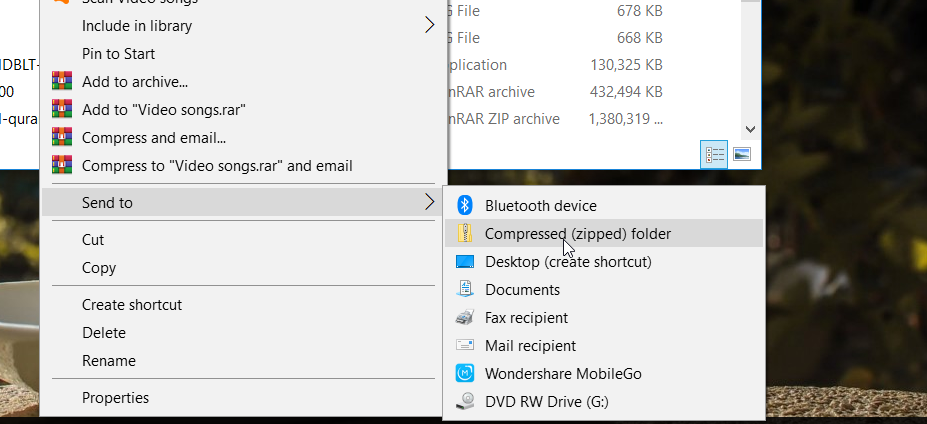
2. Compressing the folder or file: First of all you should check your file or folder size so that you could compute the size of file and you can see that how much size of file of folder are reduced after compressing then locate the accumulated files or folder that you’ve to compress then right click the file or folder and then click on the “Compressed (Zipped) folder” under the option of “Send to” and then your file or folder will be automatically compressed.
- If you want to add more files in compressed folder so you can add more files or folder without creating new compress folder.
Method 2. Using Third party compression tool for especially large file
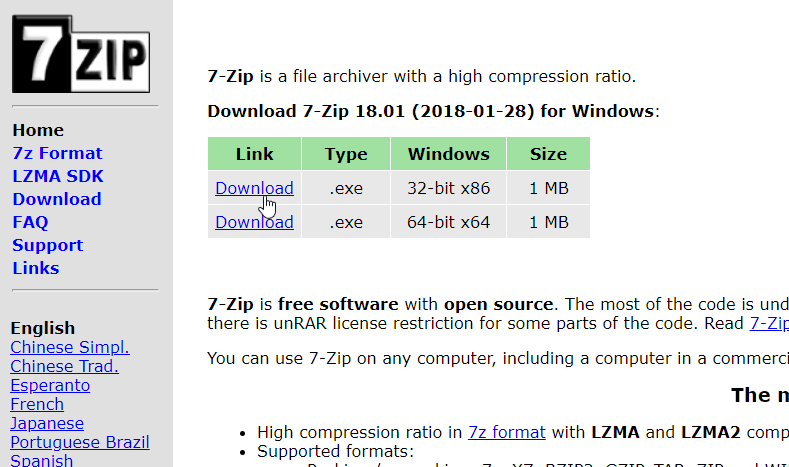
1. Download and install or extract the tool that you want to use. There are lots of compression tools but one of the best, free and popular tool, is 7-Zip, that can compress your files or folder and it has many types of features such as encryption, windows shell, file manager, powerful command line and supported with many formats. You can also use on any computer. If you want to use this tool then you can download from 7-zip.org/download.html. If not then you can use also Winrar and Archiver.
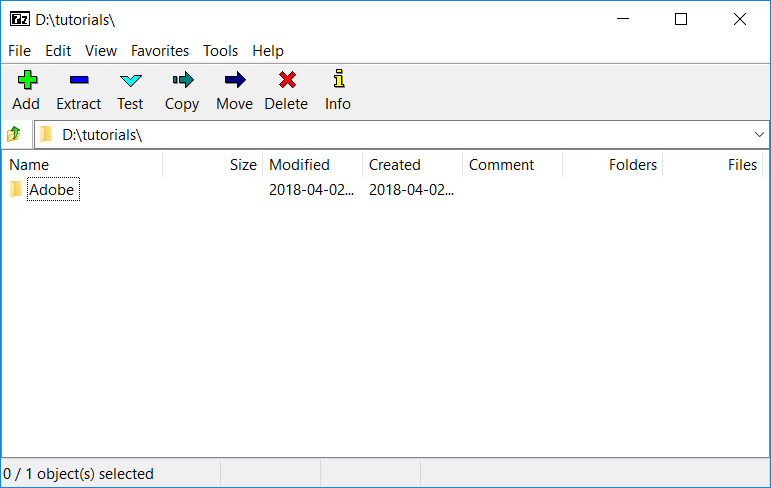
2. Compress the file or folder: Now you’ll need to change some settings before compressing because it will compress more efficiently. First locate the folder or file that you want to compress then right click on it then look for option of “Add to Archive..." under the “7-zip” then click on it and then 7-zip software will be appeared on the screen. Settings that you’ve to change, are listed below.
- After clicking “Add to Archive”, first of all you need to change format of file 7z to zip because 7z format is not supported on windows and zip format is supported on any windows therefore I strongly recommend you to use zip format.
- Here is not important to change yet compression level should be Maximum.
- Dictionary size 16 MB is fine. You don’t need to change anything on here.
- If you have big file or folder so you can split your file in any size or given inputs.
- Now, Click on “OK” button to compress and after completing your compressed file or folder are created in the same location.