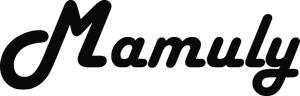Write an Article
How To Change Hair Color In Photoshop
You’ll be able to change color of hair in any image after applying some filters of Photoshop in the image. It can be done with various technique in Photoshop and some technique is scarcely applied on the image because it needs practicing on Photoshop but other easiest technique can be applied by anyone and this article will teach you both ways that you want, can apply on the image.
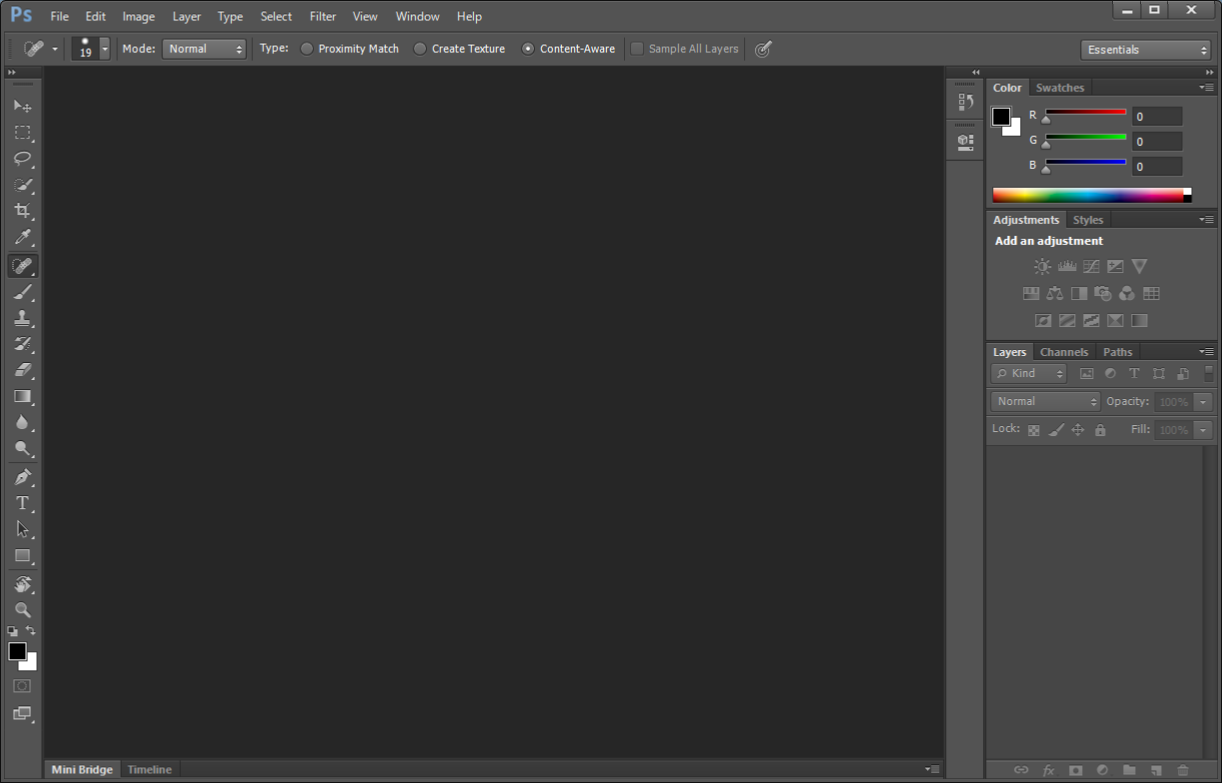
1. Open the Photoshop: If you haven’t installed Photoshop in your pc so you’ll have to install and if you don’t have installation file so you can download from adobe.com/ in/products/photoshop.html and open the installation file to install it and then open it. Keep in mind it is trial version you need to buy this software to use regular or long term.
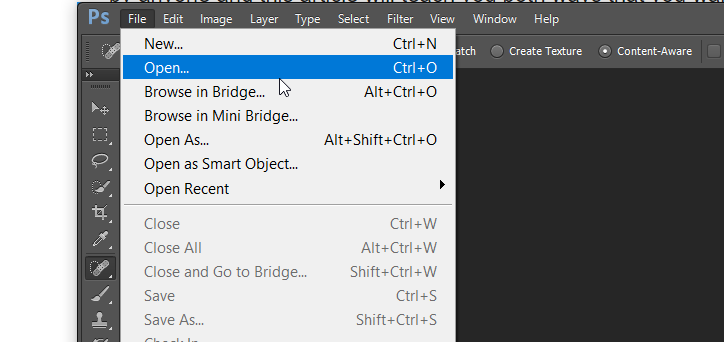
2. Open the image that you want to change hair color: If you are getting troubled to open an image in Photoshop so you can drag the image into the Photoshop then your image will automatically be opened and appeared.
- Go to the menu panel at the top then click on the “Open” under the option of “File” and you can also use shortcut key CTRL+O then browse your image and then click on the Open button.
- Here is one more another option of which you can also take advantage that is “Import” under the option of “File”, suppose you want to take an image from the camera so you can import an image from camera. You don’t need to make any copies in pc.
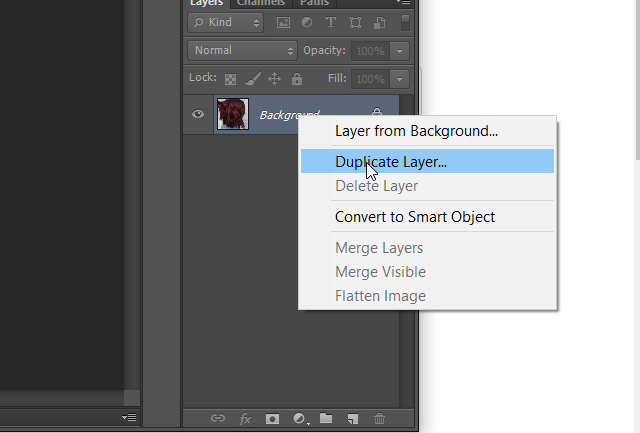
3. Make a duplicate layer of image as well as make a new layer: Although you don’t need to make a duplicate layer yet it had better to bring one copy so that you can start over but you’ll have to make a new layer mask. Create a new layer to click on “Layer...” under the “New” from the menu panel and make copy of image to use shortcut key CTRL+J.
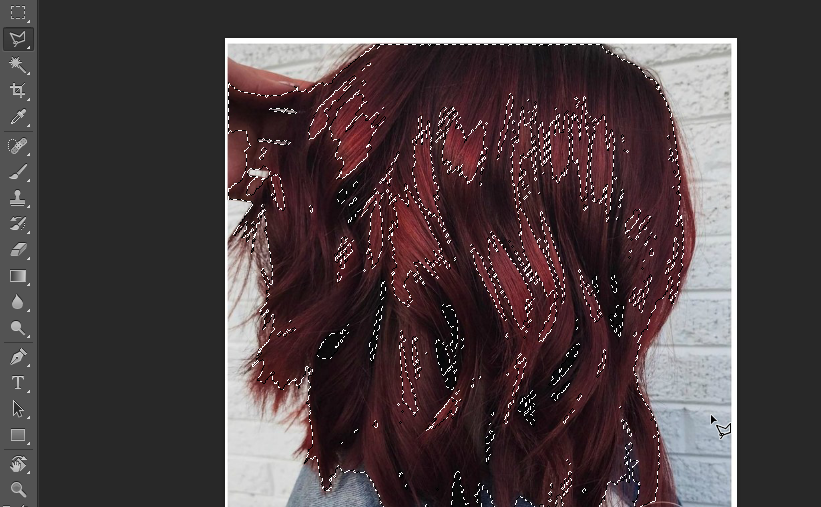
4. Select the all hairs: Now, here you need to carefully select hairs as you can see in the image I have selected. Use only “Polygonal Lasso Tool” from the Tool Penal, which is the third tool from the top and after selecting the tool you will see your cursor change into polygonal style after change it. You’ll need to on “Caps lock” and then start the selecting. Keep one thing in your mind if you have selected any wrong place so you don’t need to start again you can use “Delete” button to go back.
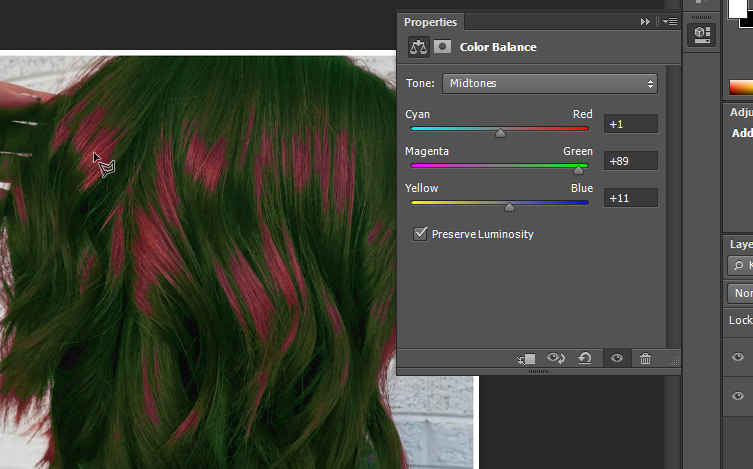
5. Copy the selected portion from the picture and then paste into the new layer that have made before: You can right click on the image to copy and then paste into new layer after going to layer and you can also use shortcut key CTRL+C to copy and CTRL+V to paste.
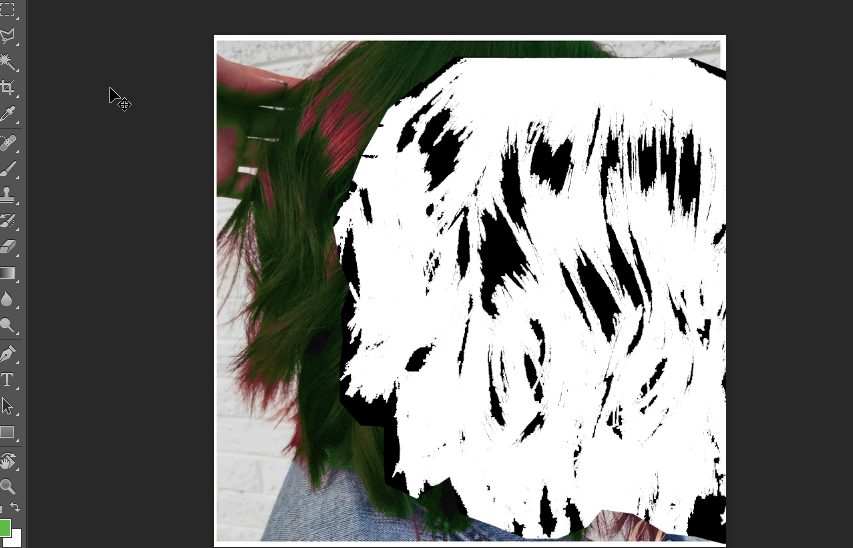
6. Change the color: Now, It’s time to change hair color. You just need to go to “Image” in menu penal then click on the “Variations...” under the “Adjustments” and then adjust the color as you want to change then press “OK”. Your hair color will be changed.

7. Save it: Save the file by clicking on “Save” under the option of “File”.