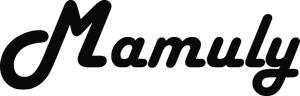Write an Article
How To Blur Background In Photoshop
Here is the simplest way to blur background of image in photoshop and we need to understand about what is exactly blurring. Blurring background is a highlighter of a subject in image so that looks beautiful as well as sharper. And blurry backgrounds uses in wedding photos and magazine photos.
There are full list of blur which is available in photoshop.
- Box Blur…
- Blur more…
- Gaussian Blur…
- Lens Blur…
- Motion Blur…
- Radial Blur…
- Shape Blur…
- Smart Blur…
- Surface Blur…
Now, we will use “Gaussian Blur” and here is the steps to blur background.
Step 1:- Open an Image.

- Go to the “File” and click on “Open” and select an image whichever you want to make blurry background.
- By pressing this shortcut key to open “CTRL+O”(WIN) and “CMD+O”(Mac).
Step 2:- Duplicate layer
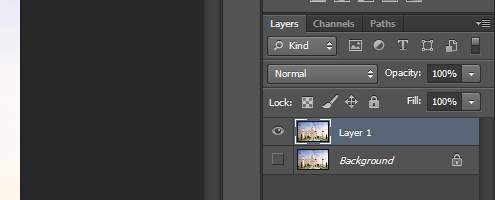
- First we need to protect the original image by making duplicate layer so that can go reverse and start again whenever we have done anything wrong with layers.
- Select the Layer and press the simple shortcut key to make a duplicate layer “CTRL+J”
Step 3:- Selection.
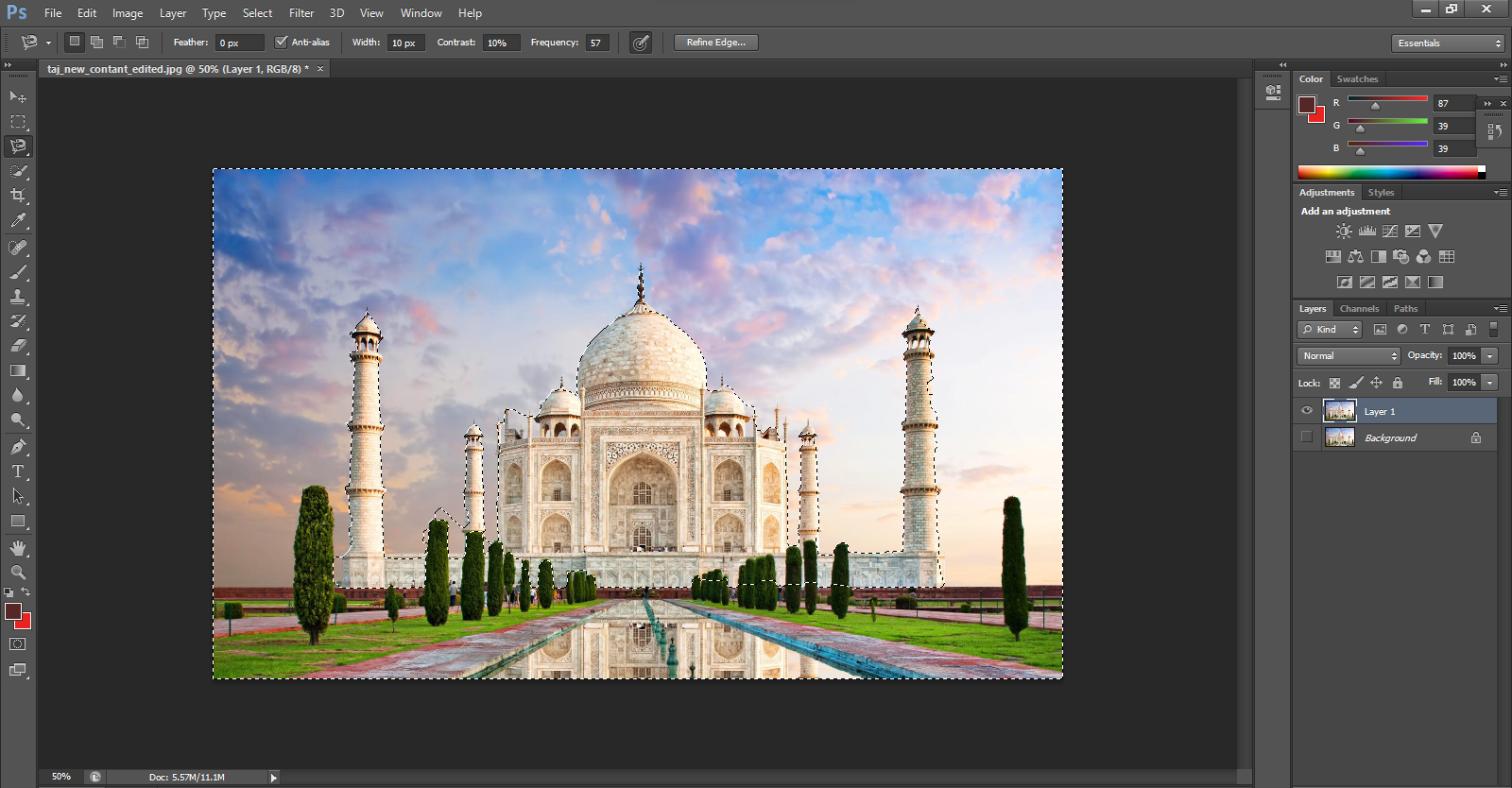
There are 3 types of selection tools with shortcut keys.
- Quick Selection Tools :- In this tool you can quickly select the area, which blur and shortcut key is “W”.
- Lasso Tools:- In this tool, you can select the area by dragging the mouse cursor. And shortcut key “L”.
- Polygonal Lasso Tools:- In this tool, you can select the area By start first point to finishing with first point such as triangle, quadrilateral and pentagon. And shortcut key is “L”
- Magnetic Lasso Tools:- Magnetic tool works like magnet when you click on area it will automatically detect area and will select area. And shortcut key is “L”.
Now, Select the area of subject and Select Inverse by right clicking on the mouse with these tools, which you want to blur. As you can see in the image.
Step 4:- Blurring
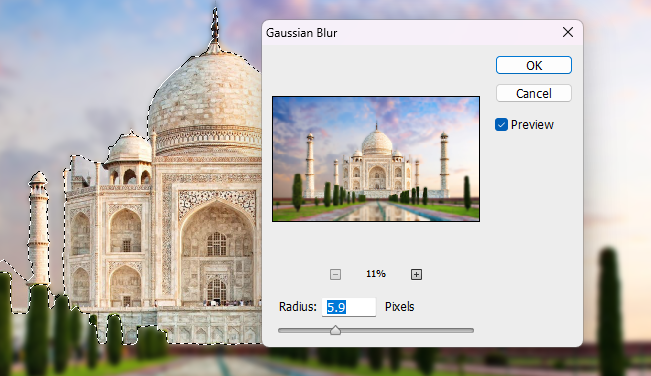
- Go to the filter “Menu” and “Blur” and then "Gaussian Blur”
- Change the radius of Gaussian Blur 0.1 to 1000.
- Deselect the all area after blurring.
- Your blurred background is ready.