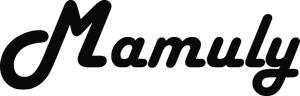Write an Article
How To Backup And Restore Data Of Any Android Phone From Computer
You don’t need to think any more about your data of android phone because you can easily back up and recover your whole android data from pc and it has own advantages such as you can keep your data on computer and backup and recover quickly. If you don’t have pc, you can also back up in your android mobile or tablet and if you don’t know. First I’d like to tell you one thing that whenever you’ll reset, format and delete any data from android phone then don’t forget to back up data from computer. This article will teach you that how to recover and backup all files from pc.
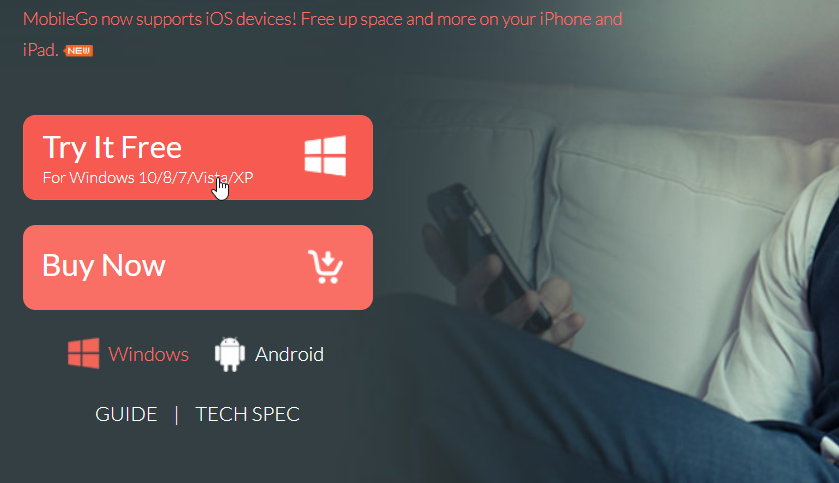
1. Download and install the tool that can backup and recover all data from computer: there are many types of tools but I highly recommend you to download Wondershare MobileGo that can back up your all data such as contacts, messages, photos, videos, apps and other things as well as transfer all types of files between pc to android mobile. If you want to download this tool you can download from mobilego.wondershare.com
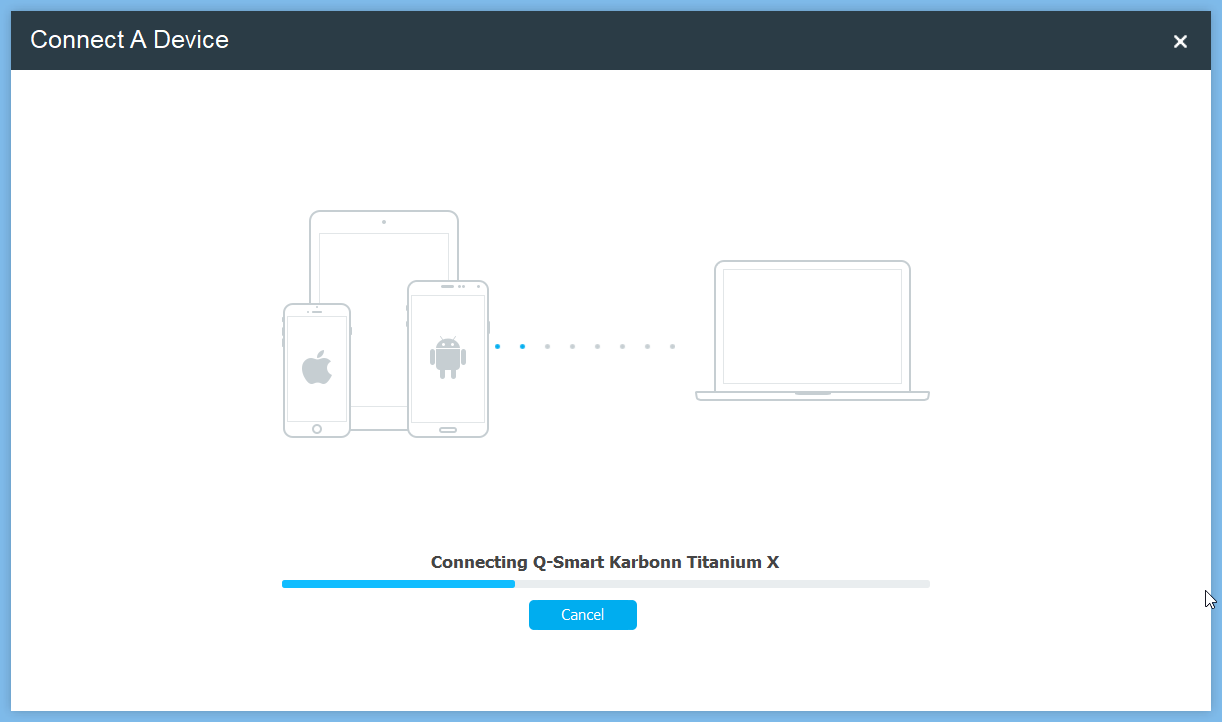
2. Connect your android phone with USB cable or Wi-Fi, then open the MobileGo software then click on “Switch to your android mobile” at the below of MobileGo logo and then your mobile will automatically be connected with MobileGo. You’ll have to change setting of android that is listed below in bulleted list before connecting.
- For Android 2.0 - 2.3: Go to “Settings” then “Applications” then “Development” and then check the options of “USB debugging”.
- For Android 3.0 - 4.1: Go to “Settings” then “Developer Options” and then check the options of “USB debugging”.
- For Android 4.2 or newer version: Go to “Settings” then “About Phone” then you’ve to tap 7 times on “Build number” then your android phone will be activated as a developer then come back to “Settings” then tap on the “Developer options” and then check the options of “USB debugging”.
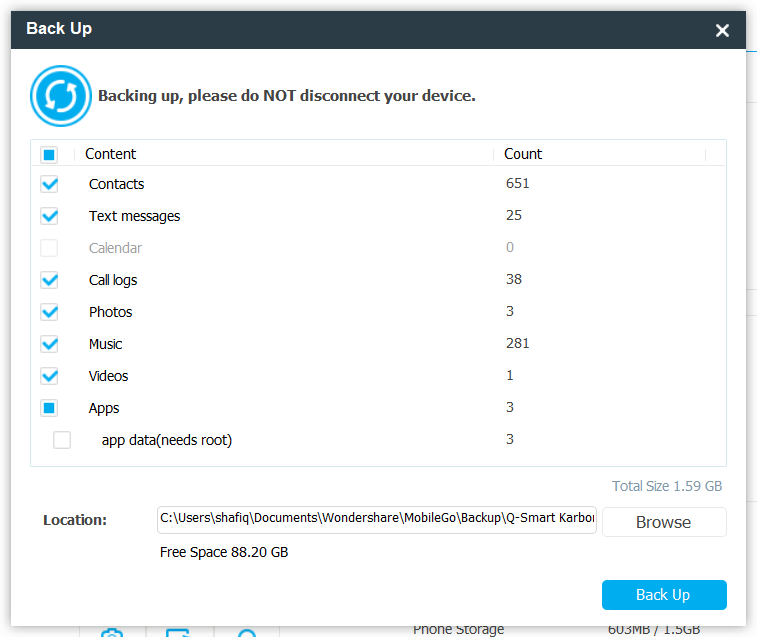
3. Backs up the all data from computer: first you’ll have to appropriately accumulate the data such as contacts, messages, videos in android that you’ve to backup into the computer. Now, after connecting android, your android information will be appeared in the tool then click on the option of “Toolkit” then click on the option of “One-Click Backup” under the “Basic Tools”. Here you’ll see the all list, of which has to back up but you’ll have to decide that what you have to backup or not if you want to take all so you can check the all then after backing up, you need to check your backup file at saved location and here is some important point that you have to carry in your mind while backing up, is mentioned below.
- When you click on “One-Click Backup” then back up screen will be appeared but you’ve to match its counting of your all content that exactly matched with your phone content or not if not so you need to reconnect your android then check again.
- Ensure your pc free space before clicking on “Back Up” button, otherwise you’ll have to uncheck the some content from backing up list.
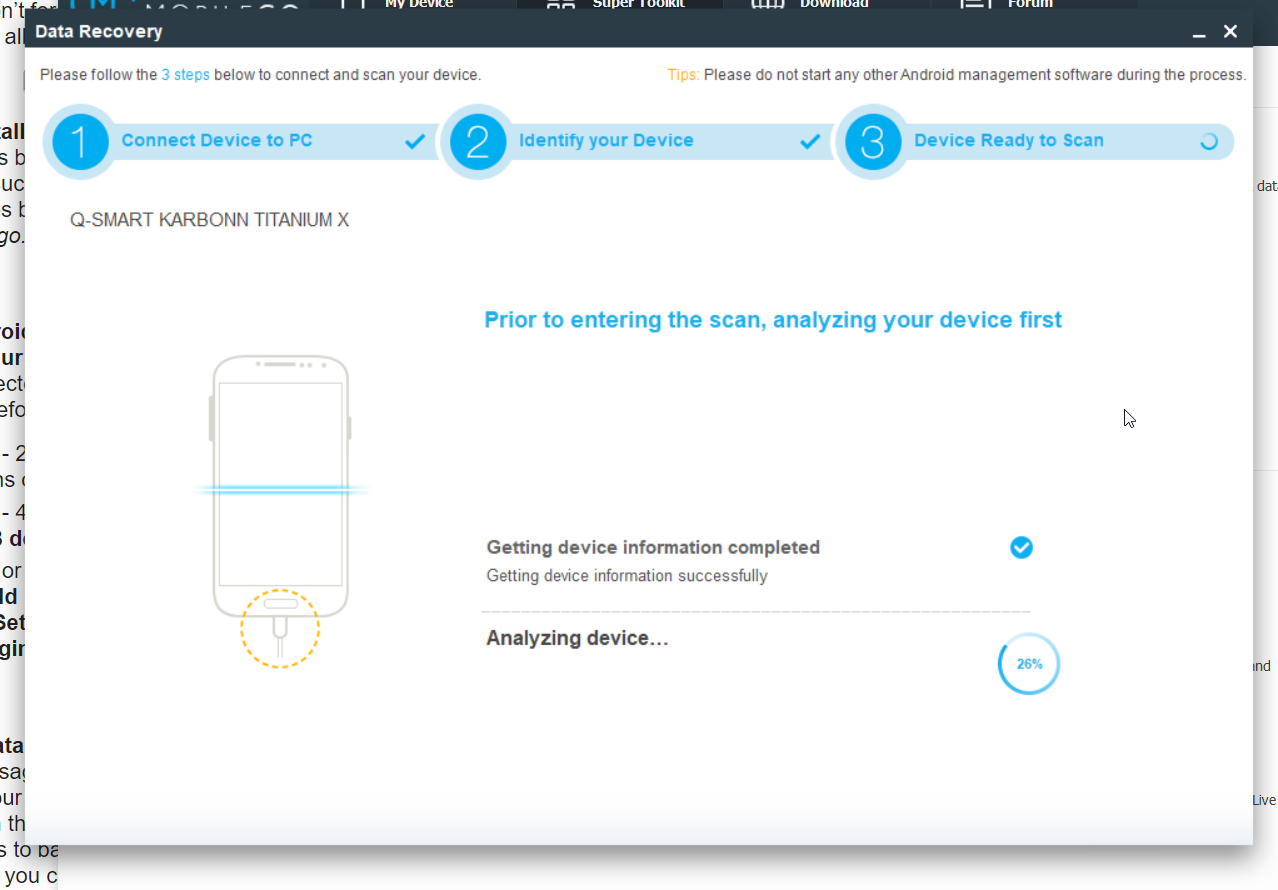
4. Restore backed up data from computer: And now you’ll have to click again on “Toolkit” then click on the option of “Restore” then restoring windows will be appeared and you’ll see list of restoring files that you have backed up before. Now you’ve to select your restore files then click on “Restore” button and then your all data such as music, videos, contacts, call logs and text messages will be restored.